说明:
1 --- Vue脚手架是Vue官方提供的标准化开发工具(开发平台)
2 --- 最新的版本是 4.x
3 --- 文档 Vue CLI
具体步骤:
1 --- 如果下载缓慢请配置npm淘宝镜像npm config set registry http://registry.npm.taobao.org
2 --- 全局安装 @vue/cli npm install -g @vue/cli
3 --- 切换到创建项目的目录,使用命令创建项目vue create xxx
4 --- 选择使用vue的版本
5 --- 启动项目npm run serve
6 --- 打包项目npm run build
7 --- 暂停项目 Ctrl+C
脚手架文件结构:
文件目录
├── node_modules
├── public
│ ├── favicon.ico: 页签图标
│ └── index.html: 主页面
├── src
│ ├── assets: 存放静态资源
│ │ └── logo.png
│ │── component: 存放组件
│ │ └── HelloWorld.vue
│ │── App.vue: 汇总所有组件
│ └── main.js: 入口文件
├── .gitignore: git版本管制忽略的配置
├── babel.config.js: babel的配置文件
├── package.json: 应用包配置文件
├── README.md: 应用描述文件
└── package-lock.json: 包版本控制文件src/components/School.vue:
<template>
<div class="demo">
<h2>学校名称:{{ name }}</h2>
<h2>学校地址:{{ address }}</h2>
<button @click="showName">点我提示学校名</button>
</div>
</template>
<script>
export default {
name: "School",
data() {
return {
name: "UESTC",
address: "成都",
};
},
methods: {showName() {alert(this.name);},},
};
</script>
<style>
.demo {background-color: orange;}
</style>src/components/Student.vue:
<template>
<div>
<h2>学生姓名:{{ name }}</h2>
<h2>学生年龄:{{ age }}</h2>
</div>
</template>
<script>
export default {
name: "Student",
data() {
return {
name: "cess",
age: 18,
};
},
};
</script>src/App.vue:
<template>
<div>
<img src="./assets/logo.png" alt="">
<School></School>
<Student></Student>
</div>
</template>
<script>
// 引入组件
import School from './components/School.vue'
import Student from './components/Student.vue'
export default {
name:'App',
components:{ School, Student }
}
</script>src/main.js:
// 该文件是整个项目的入口文件
import Vue from 'vue' // 引入Vue
import App from './App.vue' // 引入App组件,它是所有组件的父组件
Vue.config.productionTip = false
new Vue({
el:'#app',
render: h => h(App), // render函数完成了这个功能:将App组件放入容器中
})// .$mount('#app')public/index.html:
<!DOCTYPE html>
<html lang="">
<head>
<meta charset="UTF-8">
<!-- 针对IE浏览器的特殊配置,含义是让IE浏览器以最高渲染级别渲染页面 -->
<meta http-equiv="X-UA-Compatible" content="IE=edge">
<!-- 开启移动端的理想端口 -->
<meta name="viewport" content="width=device-width, initial-scale=1.0">
<!-- 配置页签图标 <%= BASE_URL %>是public所在路径,使用绝对路径 -->
<link rel="icon" href="<%= BASE_URL %>favicon.ico">
<!-- 配置网页标题 -->
<title><%= htmlWebpackPlugin.options.title %></title>
</head>
<body>
<!-- 当浏览器不支持js时,noscript中的元素就会被渲染 -->
<noscript>
<strong>We're sorry but <%= htmlWebpackPlugin.options.title %> doesn't work properly without JavaScript enabled. Please enable it to continue.</strong>
</noscript>
<!-- 容器 -->
<div id="app"></div>
</body>
</html>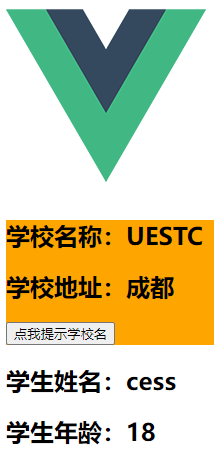
render 函数:
import Vue from 'vue'
import App from './App.vue'
Vue.config.productionTip = false
new Vue({
el:'#app',
// render函数功能:将App组件放入容器中
// 简写形式
render: h => h(App),
// 完整形式
// render(createElement){
// return createElement(App)
// }
})关于不同版本的函数:
1--- vue.js与vue.runtime.xxx.js的区别:
avue.js 是完整版的Vue,包含:核心功能+模板解析器
bvue.runtime.xxx.js 是运行版的Vue,只包含核心功能,没有模板解析器
esm 就是 ES6 module
2 --- 因为 vue.runtime.xxx.js 没有模板解析器,所以不能使用template配置项,需要使用render函数接收到的createElement函数去指定具体内容
vue.config.js 配置文件:
vue inspect > output.js可以查看到Vue脚手架的默认配置
使用vue.config.js可以对脚手架进行个性化定制,和package.json同级目录,详见 配置参考 | Vue CLI
module.exports = {
pages: {
index: {
entry: 'src/index/main.js' // 入口
}
},
lineOnSave: false // 关闭语法检查
}








