简介
安装
1.卸载旧版
首先如果系统中已经存在旧的Docker,则先卸载:
yum remove docker \
docker-client \
docker-client-latest \
docker-common \
docker-latest \
docker-latest-logrotate \
docker-logrotate \
docker-engine
下面的显示说明没有安装过Docker
已加载插件:fastestmirror, langpacks
参数 docker 没有匹配
参数 docker-client 没有匹配
参数 docker-client-latest 没有匹配
参数 docker-common 没有匹配
参数 docker-latest 没有匹配
参数 docker-latest-logrotate 没有匹配
参数 docker-logrotate 没有匹配
参数 docker-engine 没有匹配
不删除任何软件包
2.配置Docker的yum库
首先要安装一个yum工具(软件包管理器,相当于手机中的应用商店)
yum install -y yum-utils
执行结果
已加载插件:fastestmirror, langpacks
Loading mirror speeds from cached hostfile
* base: mirrors.ustc.edu.cn
* extras: mirrors.ustc.edu.cn
* updates: mirrors.ustc.edu.cn
软件包 yum-utils-1.1.31-54.el7_8.noarch 已安装并且是最新版本
无须任何处理
安装成功后,执行命令,配置Docker的yum源:
yum-config-manager --add-repo https://download.docker.com/linux/centos/docker-ce.repo
执行结果
已加载插件:fastestmirror, langpacks
adding repo from: https://download.docker.com/linux/centos/docker-ce.repo
grabbing file https://download.docker.com/linux/centos/docker-ce.repo to /etc/yum.repos.d/docker-ce.repo
repo saved to /etc/yum.repos.d/docker-ce.repo
3.安装Docker
最后,执行命令,安装Docker
yum install -y docker-ce docker-ce-cli containerd.io docker-buildx-plugin docker-compose-plugin
执行结果
已加载插件:fastestmirror, langpacks
Loading mirror speeds from cached hostfile
* base: mirrors.ustc.edu.cn
* extras: mirrors.ustc.edu.cn
* updates: mirrors.ustc.edu.cn
正在解决依赖关系
--> 正在检查事务
---> 软件包 containerd.io.x86_64.0.1.6.28-3.1.el7 将被 安装
--> 正在处理依赖关系 container-selinux >= 2:2.74,它被软件包 containerd.io-1.6.28-3.1.el7.x86_64 需要
---> 软件包 docker-buildx-plugin.x86_64.0.0.13.0-1.el7 将被 安装
---> 软件包 docker-ce.x86_64.3.25.0.4-1.el7 将被 安装
--> 正在处理依赖关系 docker-ce-rootless-extras,它被软件包 3:docker-ce-25.0.4-1.el7.x86_64 需要
---> 软件包 docker-ce-cli.x86_64.1.25.0.4-1.el7 将被 安装
---> 软件包 docker-compose-plugin.x86_64.0.2.24.7-1.el7 将被 安装
--> 正在检查事务
---> 软件包 container-selinux.noarch.2.2.119.2-1.911c772.el7_8 将被 安装
---> 软件包 docker-ce-rootless-extras.x86_64.0.25.0.4-1.el7 将被 安装
--> 正在处理依赖关系 fuse-overlayfs >= 0.7,它被软件包 docker-ce-rootless-extras-25.0.4-1.el7.x86_64 需要
--> 正在处理依赖关系 slirp4netns >= 0.4,它被软件包 docker-ce-rootless-extras-25.0.4-1.el7.x86_64 需要
--> 正在检查事务
---> 软件包 fuse-overlayfs.x86_64.0.0.7.2-6.el7_8 将被 安装
--> 正在处理依赖关系 libfuse3.so.3(FUSE_3.2)(64bit),它被软件包 fuse-overlayfs-0.7.2-6.el7_8.x86_64 需要
--> 正在处理依赖关系 libfuse3.so.3(FUSE_3.0)(64bit),它被软件包 fuse-overlayfs-0.7.2-6.el7_8.x86_64 需要
--> 正在处理依赖关系 libfuse3.so.3()(64bit),它被软件包 fuse-overlayfs-0.7.2-6.el7_8.x86_64 需要
---> 软件包 slirp4netns.x86_64.0.0.4.3-4.el7_8 将被 安装
--> 正在检查事务
---> 软件包 fuse3-libs.x86_64.0.3.6.1-4.el7 将被 安装
--> 解决依赖关系完成
依赖关系解决
===============================================================================
Package 架构 版本 源 大小
===============================================================================
正在安装:
containerd.io x86_64 1.6.28-3.1.el7 docker-ce-stable 35 M
docker-buildx-plugin x86_64 0.13.0-1.el7 docker-ce-stable 14 M
docker-ce x86_64 3:25.0.4-1.el7 docker-ce-stable 26 M
docker-ce-cli x86_64 1:25.0.4-1.el7 docker-ce-stable 14 M
docker-compose-plugin x86_64 2.24.7-1.el7 docker-ce-stable 13 M
为依赖而安装:
container-selinux noarch 2:2.119.2-1.911c772.el7_8 extras 40 k
docker-ce-rootless-extras
x86_64 25.0.4-1.el7 docker-ce-stable 9.4 M
fuse-overlayfs x86_64 0.7.2-6.el7_8 extras 54 k
fuse3-libs x86_64 3.6.1-4.el7 extras 82 k
slirp4netns x86_64 0.4.3-4.el7_8 extras 81 k
事务概要
===============================================================================
安装 5 软件包 (+5 依赖软件包)
总下载量:111 M
安装大小:392 M
Downloading packages:
警告:/var/cache/yum/x86_64/7/extras/packages/container-selinux-2.119.2-1.911c772.el7_8.noarch.rpm: 头V3 RSA/SHA256 Signature, 密钥 ID f4a80eb5: NOKEY
container-selinux-2.119.2-1.911c772.el7_8.noarch.rpm 的公钥尚未安装
(1/10): container-selinux-2.119.2-1.911c772.el7_8.noarch. | 40 kB 00:00
警告:/var/cache/yum/x86_64/7/docker-ce-stable/packages/containerd.io-1.6.28-3.1.el7.x86_64.rpm: 头V4 RSA/SHA512 Signature, 密钥 ID 621e9f35: NOKEY
containerd.io-1.6.28-3.1.el7.x86_64.rpm 的公钥尚未安装
(2/10): containerd.io-1.6.28-3.1.el7.x86_64.rpm | 35 MB 00:16
(3/10): docker-buildx-plugin-0.13.0-1.el7.x86_64.rpm | 14 MB 00:19
(4/10): docker-ce-25.0.4-1.el7.x86_64.rpm | 26 MB 00:08
(5/10): docker-ce-rootless-extras-25.0.4-1.el7.x86_64.rpm | 9.4 MB 00:02
(6/10): fuse-overlayfs-0.7.2-6.el7_8.x86_64.rpm | 54 kB 00:00
(7/10): slirp4netns-0.4.3-4.el7_8.x86_64.rpm | 81 kB 00:00
(8/10): fuse3-libs-3.6.1-4.el7.x86_64.rpm | 82 kB 00:00
(9/10): docker-compose-plugin-2.24.7-1.el7.x86_64.rpm | 13 MB 00:02
(10/10): docker-ce-cli-25.0.4-1.el7.x86_64.rpm | 14 MB 00:12
-------------------------------------------------------------------------------
总计 3.5 MB/s | 111 MB 00:32
从 https://download.docker.com/linux/centos/gpg 检索密钥
导入 GPG key 0x621E9F35:
用户ID : "Docker Release (CE rpm) <docker@docker.com>"
指纹 : 060a 61c5 1b55 8a7f 742b 77aa c52f eb6b 621e 9f35
来自 : https://download.docker.com/linux/centos/gpg
从 file:///etc/pki/rpm-gpg/RPM-GPG-KEY-CentOS-7 检索密钥
导入 GPG key 0xF4A80EB5:
用户ID : "CentOS-7 Key (CentOS 7 Official Signing Key) <security@centos.org>"
指纹 : 6341 ab27 53d7 8a78 a7c2 7bb1 24c6 a8a7 f4a8 0eb5
软件包 : centos-release-7-9.2009.1.el7.centos.x86_64 (@anaconda)
来自 : /etc/pki/rpm-gpg/RPM-GPG-KEY-CentOS-7
Running transaction check
Running transaction test
Transaction test succeeded
Running transaction
正在安装 : 2:container-selinux-2.119.2-1.911c772.el7_8.noarch 1/10
正在安装 : containerd.io-1.6.28-3.1.el7.x86_64 2/10
正在安装 : slirp4netns-0.4.3-4.el7_8.x86_64 3/10
正在安装 : docker-buildx-plugin-0.13.0-1.el7.x86_64 4/10
正在安装 : fuse3-libs-3.6.1-4.el7.x86_64 5/10
正在安装 : fuse-overlayfs-0.7.2-6.el7_8.x86_64 6/10
正在安装 : docker-compose-plugin-2.24.7-1.el7.x86_64 7/10
正在安装 : 1:docker-ce-cli-25.0.4-1.el7.x86_64 8/10
正在安装 : docker-ce-rootless-extras-25.0.4-1.el7.x86_64 9/10
正在安装 : 3:docker-ce-25.0.4-1.el7.x86_64 10/10
验证中 : docker-compose-plugin-2.24.7-1.el7.x86_64 1/10
验证中 : fuse3-libs-3.6.1-4.el7.x86_64 2/10
验证中 : containerd.io-1.6.28-3.1.el7.x86_64 3/10
验证中 : fuse-overlayfs-0.7.2-6.el7_8.x86_64 4/10
验证中 : docker-buildx-plugin-0.13.0-1.el7.x86_64 5/10
验证中 : slirp4netns-0.4.3-4.el7_8.x86_64 6/10
验证中 : 2:container-selinux-2.119.2-1.911c772.el7_8.noarch 7/10
验证中 : 1:docker-ce-cli-25.0.4-1.el7.x86_64 8/10
验证中 : 3:docker-ce-25.0.4-1.el7.x86_64 9/10
验证中 : docker-ce-rootless-extras-25.0.4-1.el7.x86_64 10/10
已安装:
containerd.io.x86_64 0:1.6.28-3.1.el7
docker-buildx-plugin.x86_64 0:0.13.0-1.el7
docker-ce.x86_64 3:25.0.4-1.el7
docker-ce-cli.x86_64 1:25.0.4-1.el7
docker-compose-plugin.x86_64 0:2.24.7-1.el7
作为依赖被安装:
container-selinux.noarch 2:2.119.2-1.911c772.el7_8
docker-ce-rootless-extras.x86_64 0:25.0.4-1.el7
fuse-overlayfs.x86_64 0:0.7.2-6.el7_8
fuse3-libs.x86_64 0:3.6.1-4.el7
slirp4netns.x86_64 0:0.4.3-4.el7_8
完毕!
验证安装是否成功
docker -v
Docker version 25.0.4, build 1a576c5
docker images
# 无法连接到docker的守护进程,说明docker没有启动
Cannot connect to the Docker daemon at unix:///var/run/docker.sock. Is the docker daemon running?
4.启动和校验
# 启动Docker
systemctl start docker
# 停止Docker
systemctl stop docker
# 重启
systemctl restart docker
# 设置开机自启
systemctl enable docker
# 执行docker ps命令,如果不报错,说明安装启动成功
docker ps
5.配置镜像加速
部署应用速度快,这里以阿里云镜像加速为例。
5.1.注册阿里云账号
首先访问阿里云网站:
https://www.aliyun.com/
注册一个账号。
5.2.开通镜像服务
在首页的产品中,找到阿里云的容器镜像服务:
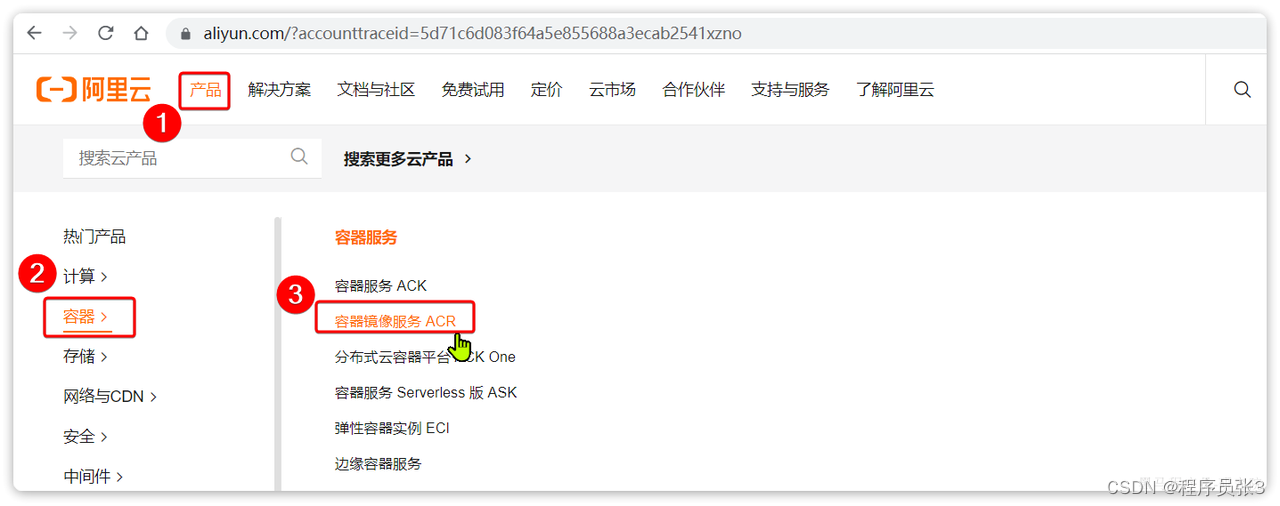
点击后进入控制台:
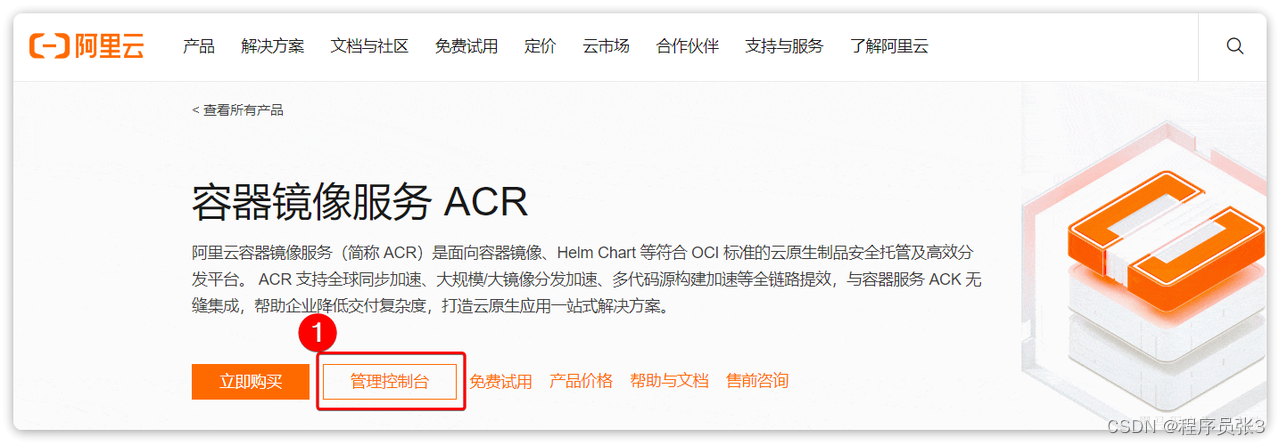
首次可能需要选择立刻开通,然后进入控制台。
5.3.配置镜像加速
找到镜像工具下的镜像加速器:

页面向下滚动,即可找到配置的文档说明:
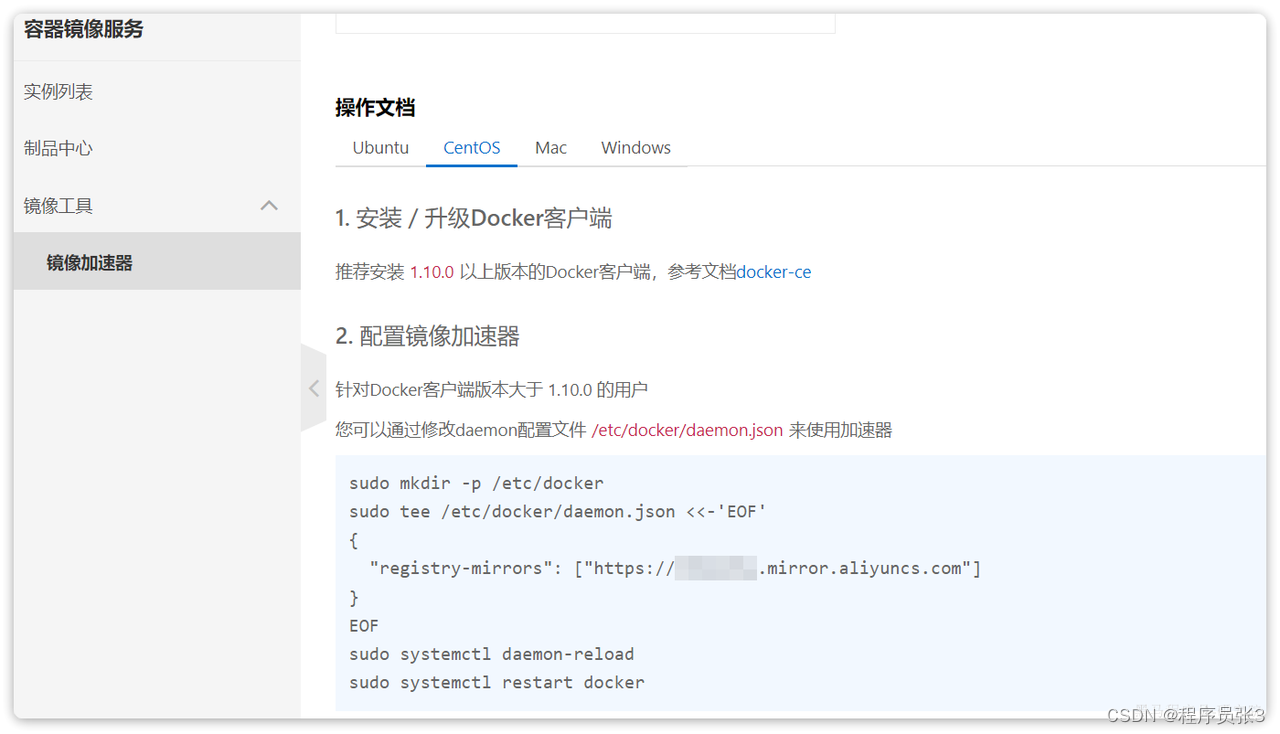
具体命令如下:
# 创建目录
mkdir -p /etc/docker
# 复制内容,注意把其中的镜像加速地址改成你自己的
tee /etc/docker/daemon.json <<-'EOF'
{
"registry-mirrors": ["https://xxxx.mirror.aliyuncs.com"]
}
EOF
# 重新加载配置
systemctl daemon-reload
# 重启Docker
systemctl restart docker










