Chrome 插件各模块之间的消息传递
一、消息传递
1. 消息传递分类
Chrome插件的Action、Background和content_script三个模块之间的信息传输- 插件和插件之间的信息传输
- 网页向插件进行信息传输
- 与原生应用进行消息传递
2. 消息传递 API
runtime APIruntime.sendMessage()runtime.onMessage.addListener()runtime.connect()runtime.onConnect.addListener()runtime.onMessageExternalruntime.onConnectExternal- …
tabs APItabs.sendMessage()tabs.connect()- …
3. 消息传递 API 类别
- 一次性请求
sendMessage
- 长期连接(允许发送多条消息)
connect
二、chrome 字段展示
1. Action chrome 字段包含内容
Action chrome内容
共 13 个
'loadTimes', 'csi', 'action', 'dom', 'extension', 'i18n', 'management', 'permissions', 'runtime', 'scripting', 'storage', 'tabs', 'windows'

Chrome.runtime内容
共 35 个:
'id','onRestartRequired','onUserScriptMessage','onMessageExternal','onMessage','onUserScriptConnect','onConnectExternal','onConnect','onBrowserUpdateAvailable','onUpdateAvailable','onSuspendCanceled','onSuspend','onInstalled','onStartup','connect','getBackgroundPage','getContexts','getManifest','getPackageDirectoryEntry','getPlatformInfo','getURL','openOptionsPage','reload','requestUpdateCheck','restart','restartAfterDelay','sendMessage','setUninstallURL','ContextType','OnInstalledReason','OnRestartRequiredReason','PlatformArch','PlatformNaclArch','PlatformOs','RequestUpdateCheckStatus'

2. Background chrome 字段包含内容
Background chrome内容
共 13 个
'loadTimes', 'csi', 'action', 'dom', 'extension', 'i18n', 'management', 'permissions', 'runtime', 'scripting', 'storage', 'tabs', 'windows'
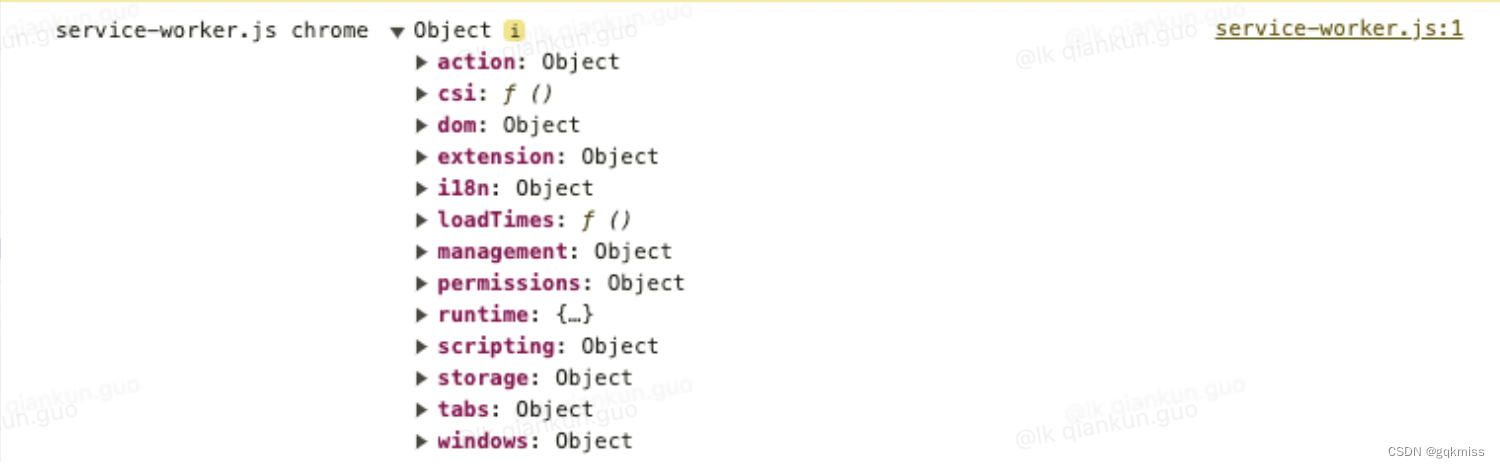
Chrome.runtime内容
共 34 个
'id', 'onRestartRequired', 'onUserScriptMessage', 'onMessageExternal', 'onMessage', 'onUserScriptConnect', 'onConnectExternal', 'onConnect', 'onBrowserUpdateAvailable', 'onUpdateAvailable', 'onSuspendCanceled', 'onSuspend', 'onInstalled', 'onStartup', 'connect', 'getContexts', 'getManifest', 'getPlatformInfo', 'getURL', 'openOptionsPage', 'reload', 'requestUpdateCheck', 'restart', 'restartAfterDelay', 'sendMessage', 'setUninstallURL', 'ContextType', 'OnInstalledReason', 'OnRestartRequiredReason', 'PlatformArch', 'PlatformNaclArch', 'PlatformOs', 'RequestUpdateCheckStatus', 'getBackgroundClient'

3. Content script chrome 内容
Content script chrome内容
共 7 个
'csi','dom','extension','i18n','loadTimes','runtime','storage'
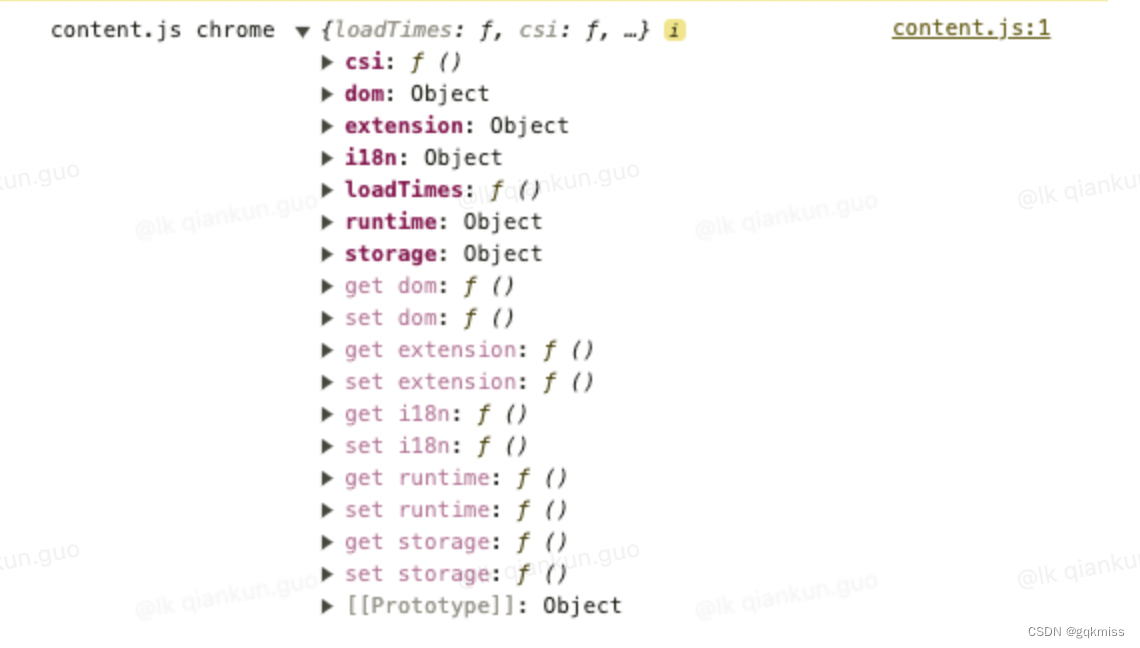
Chrome.runtime内容
共 14 个
'id', 'onMessage', 'onConnect', 'ContextType', 'OnInstalledReason', 'OnRestartRequiredReason', 'PlatformArch', 'PlatformNaclArch', 'PlatformOs', 'RequestUpdateCheckStatus','connect','getManifest','getURL','sendMessage'

通过上图可以看出不同的模块中的 chrome 字段包含的内容不一样,不同的 runtime 字段包含的内容也不一样,但是都有 sendMessage 可以进行消息发送
三、消息传递示例
1. Action(popup) 和 background(service worker) 之间的通信
1.1. 在 popup 中的 index.js 中添加点击事件,进行消息发送
popup中使用chrome.runtime.sendMessage进行消息发送
plugin_search_but.onclick = function () {
chrome.runtime.sendMessage({
action: 'fromPopup',
message: 'Hello from Popup!'
});
}
1.2. 在 service_worker.js 中接收消息
service_worker中使用chrome.runtime.onMessage.addListener进行消息监听,通过.action来判断来源
chrome.runtime.onMessage.addListener(async (message, sender, sendResponse) => {
if (message.action === 'fromPopup') {
chrome.notifications.create(
{
type: "basic",
title: "Notifications Title",
message: "Notifications message to display",
iconUrl: "../icons/icon.png"
},
(notificationId) => {
console.log('notificationId-->', notificationId)
}
);
}
});
1.3. 消息中心消息弹出
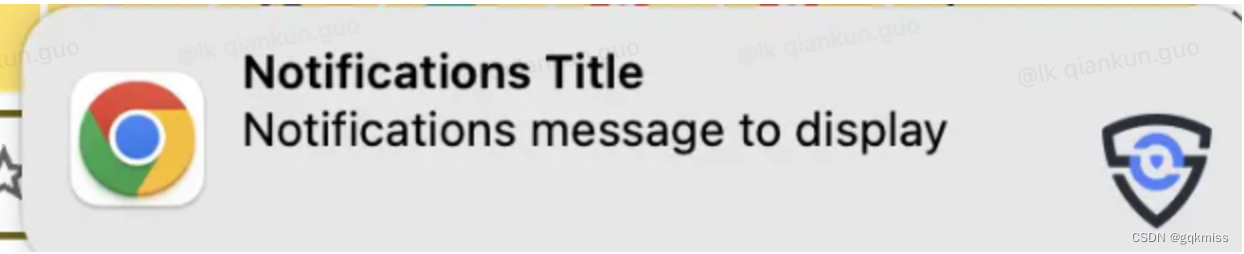
2. Content script 和 background(Service Worker) 通信
2.1. 在 content_scripts 中添加点击事件进行消息发送
content_scripts中使用chrome.runtime.sendMessage进行消息发送
$('#contentBut').click(async (e) => {
// 发送消息
chrome.runtime.sendMessage({action: "fromContent"});
})
2.2. 在 Service_worker.js 里面进行消息接收
service_worker中使用chrome.runtime.onMessage.addListener进行消息监听,通过.action来判断来源
chrome.runtime.onMessage.addListener(async (message, sender, sendResponse) => {
if (message.action === 'fromContent') {
chrome.notifications.create(
{
type: "basic",
title: "Notifications Title",
message: "Notifications message to display",
iconUrl: "../icons/icon.png"
},
(notificationId) => {
console.log('notificationId-->', notificationId)
}
);
}
});
2.3. 消息中心弹出
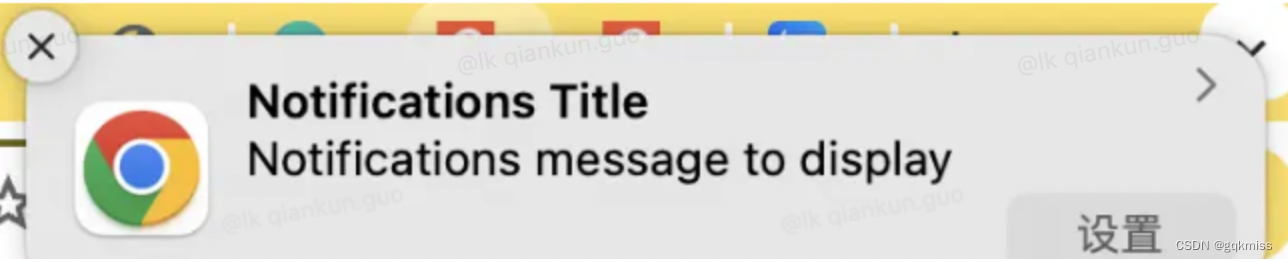
3. Action(popup) 和 content 通信
因为 content 是注入页面的脚本,所以和 content 通信,需要获取当前 tab 信息
1. 获取当前 tab 信息
// 以豆瓣举例
const [tab] = await chrome.tabs.query({
url: ["https://movie.douban.com/*"],
active: true,
currentWindow: true
});
console.log('tab', tab)

2. popup 向 content 发送消息,content 接收消息
2.1 popup 中使用 chrome.tabs.sendMessage 发送消息,content 中使用 chrome.runtime.onMessage.addListener 接收消息
popup代码
plugin_search_but.onclick = async function () {
const [tab] = await chrome.tabs.query({
url: ["https://movie.douban.com/*"],
active: true,
currentWindow: true
});
console.log('tab', tab)
if (tab) {
// 使用 chrome.tabs.sendMessage 发送消息
chrome.tabs.sendMessage(tab.id, {
action: 'fromPopup2Content'
})
}
}
content使用chrome.runtime.onMessage.addListener进行消息监听
chrome.runtime.onMessage.addListener((e) => {
console.log('e', e)
})
- 控制台输出
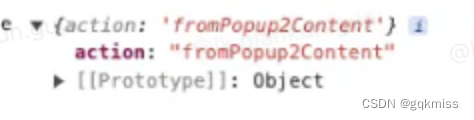
2.2 popup 中使用 chrome.tabs.connect 发送消息,content 使用 chrome.runtime.onConnect.addListener 来接收消息
popup代码
plugin_search_but.onclick = async function () {
const [tab] = await chrome.tabs.query({
url: ["https://movie.douban.com/*"],
active: true,
currentWindow: true
});
console.log('tab', tab)
if (tab) {
const connect = chrome.tabs.connect(tab.id, {name: 'fromPopup2Content'});
console.log('connect', connect)
connect.postMessage('这里是弹出框页面,你是谁?')
connect.onMessage.addListener((mess) => {
console.log(mess)
})
}
}
content中使用chrome.runtime.onConnect.addListener进行消息监听
chrome.runtime.onConnect.addListener((res) => {
console.log('contentjs中的 chrome.runtime.onConnect:',res)
if (res.name === 'fromPopup2Content') {
res.onMessage.addListener(mess => {
console.log('contentjs中的 res.onMessage.addListener:', mess)
res.postMessage('哈哈哈,我是contentjs')
})
}
})
- 日志输出
content 页面日志输出

popup 页面日志输出

4. 与其他插件进行通信
4.1. 如需监听传入请求和来自其他插件的连接,需使用 runtime.onMessageExternal 或 runtime.onConnectExternal 方法
// 一次性请求
chrome.runtime.onMessageExternal.addListener(
function(request, sender, sendResponse) {
if (sender.id === blocklistedExtension)
return; // don't allow this extension access
else if (request.getTargetData)
sendResponse({targetData: targetData});
else if (request.activateLasers) {
var success = activateLasers();
sendResponse({activateLasers: success});
}
});
// 长期连接
chrome.runtime.onConnectExternal.addListener(function(port) {
port.onMessage.addListener(function(msg) {
// See other examples for sample onMessage handlers.
});
});
4.2. 要向其他插件发送消息,需要其他插件的 ID
// 插件 ID
var laserExtensionId = "abcdefghijklmnoabcdefhijklmnoabc";
// 一次性请求
chrome.runtime.sendMessage(laserExtensionId, {getTargetData: true},
function(response) {
if (targetInRange(response.targetData))
chrome.runtime.sendMessage(laserExtensionId, {activateLasers: true});
}
);
// 长期请求
var port = chrome.runtime.connect(laserExtensionId);
port.postMessage(...);
5. 网页给插件发送消息
5.1. 插件配置
- 如需从网页向插件发送消息,需要在
manifest.json中使用"externally_connectable"指定要与哪些网站通信 - 这会将
Messaging API公开给指定的网址格式匹配的任何页面 - 网址格式必须包含至少一个“二级网域”;也就是说,不支持 *、*.com、*.co.uk 和 *.appspot.com 等主机名格式
- 也可以使用
<all_urls>访问所有网域
{
"externally_connectable": {
"matches": ["https://*.douban.com/*"]
}
}
5.2. 网页向插件发送消息
- 使用
runtime.sendMessage()或runtime.connect() API向特定应用或插件发送消息 - 需要指定插件 ID
5.2.1 Web 页面
- 使用
runtime.sendMessage()或runtime.connect() API向特定应用或插件发送消息
var editorExtensionId = "abcdefghijklmnoabcdefhijklmnoabc";
chrome.runtime.sendMessage(editorExtensionId, {openUrlInEditor: url},
function(response) {
if (!response.success)
handleError(url);
});
5.2.2 service-worker.js 页面
- 使用
runtime.onMessageExternal或runtime.onConnectExternal API监听网页中的消息
chrome.runtime.onMessageExternal.addListener(
function(request, sender, sendResponse) {
if (sender.url === blocklistedWebsite) // 当 URL 等于设置的 blocklistedWebsite 时
return;
if (request.openUrlInEditor)
openUrl(request.openUrlInEditor);
});
6. 原生消息传递
6.1. 原生消息传递主机配置文件
如需注册原生消息传递主机,应用必须保存一个定义原生消息传递主机配置的文件,示例如下:
{
"name": "com.my_company.my_application",
"description": "My Application",
"path": "C:\\Program Files\\My Application\\chrome_native_messaging_host.exe",
"type": "stdio",
"allowed_origins": ["chrome-extension://knldjmfmopnpolahpmmgbagdohdnhkik/"]
}
JSON 文件必需包含以下字段
name:原生消息传递主机的名称,客户端将此字符串传递给runtime.connectNative()或runtime.sendNativeMessage()- 此名称只能包含小写字母数字字符下划线和英文句号
description:应用说明path:二进制文件的路径type:接口类型stdiostdinstdout
allowed_origins:插件 ID 列表
6.2. 连接到原生应用
向原生应用收发消息与跨插件消息传递非常相似。主要区别在于,使用的是 runtime.connectNative() 而非 runtime.connect(),使用的是 runtime.sendNativeMessage() 而不是 runtime.sendMessage()
需要在权限中声明 nativeMessaging 权限
service_worker.js 中进行消息监听和消息发送
- 使用
connectNative
var port = chrome.runtime.connectNative('com.my_company.my_application');
port.onMessage.addListener(function (msg) {
console.log('Received' + msg);
});
port.onDisconnect.addListener(function () {
console.log('Disconnected');
});
port.postMessage({text: 'Hello, my_application'});
- 使用
sendNativeMessage
chrome.runtime.sendNativeMessage(
'com.my_company.my_application',
{text: 'Hello'},
function (response) {
console.log('Received ' + response);
}
);










