哎呀,好多东西,根本记不住,更多的还是边用边记吧,这里的代码就当使用范例,但其实如果可以让gpt应该会更好,哎学吧,反正记得住当然更好
文本
| 属性名 | 描述 |
|---|---|
| word-break | 单词换行。取值如下:word-break: break-all;,表示保持整行内容结束以后换行。word-break: break-word;,表示保持以单词整体进行换行。默认值。 |
| text-align | 行内元素或元素内部的文本内容的水平对齐方式。 |
| text-align-last | 元素末行内容的水平对齐方式。 |
| word-spacing | 元素内容中单词与单词之间的距离【单词间距】。 |
| letter-spacing | 元素内容中字符与字符之间的距离【字符间距】。 |
| text-indent | 元素内容中首行内容的缩进。 |
| vertical-align | 行内元素或行内块级元素的垂直对齐方式。 |
| line-height | 元素内容的行高,支持所有的常见尺寸单位与font-size的倍数 |
| text-decoration | 元素的下划线修饰符 |
| text-shadow | 元素的文本内容的阴影或模糊效果。取值如下: none,无阴影。 参数1: 第1个长度值用来设置对象的阴影水平偏移值。可以为负值。 参数2: 第2个长度值用来设置对象的阴影垂直偏移值。可以为负值。 参数3: 如果提供了第3个长度值则用来设置对象的阴影模糊值。不允许负值。 参数4: 设置对象的阴影颜色。 |
<!DOCTYPE html>
<html lang="en">
<head>
<meta charset="UTF-8">
<title>Title</title>
<style>
div.box1{
width: 400px;
height: 200px;
background-color: red;
word-break: break-all;
}
div.box2{
text-align: center;
}
div.box3{
text-align: center;
}
div.box4{
text-align-last: center;
}
div.box5{
word-spacing: 100px;
}
.box6{
letter-spacing: 5px;
}
.box7{
text-indent: 2rem;
}
.box8 img{
vertical-align: top;
}
input{
height: 42px;
vertical-align: top;
}
.box10{
line-height: 2rem;
}
.box11, a, del{
/*text-decoration: underline; !*下划线 *!*/
/*text-decoration: line-through; !*贯穿线,也叫删除线 *!*/
/*text-decoration: overline; !*盖帽线,也叫上边线 *!*/
text-decoration: none; /*没有装饰线 */
}
.box12{
font-size: 36px;
text-shadow: 2px 2px 5px red;
/*text-shadow: 2px 2px 5px red, 5px 5px 5px yellow, 7px 7px 5px blue;*/
}
</style>
</head>
<body>
<!-- <div class="box1">Flask-SocketIO gives Flask applications access to low latency bi-directional communications between the clients and the server. The client-side application can use any of the SocketIO client libraries in Javascript, Python, C++, Java and Swift, or any other compatible client to establish a permanent connection to the server.</div>-->
<!-- <div class="box2">Flask-SocketIO</div>-->
<!-- <div class="box3"><a href="">百度</a></div>-->
<!-- <div class="box3"><img src="1.gif" alt=""></div>-->
<!-- <div class="box3"><p>这一段很长的内容!!!</p></div>-->
<!-- <div class="box4">Flask-SocketIO gives Flask applications access to low latency bi-directional communications between the clients and the server. The client-side application can use any of the SocketIO client libraries in Javascript, Python, C++, Java and Swift, or any other compatible client to establish a permanent connection to the server.</div>-->
<!-- <div class="box5">hello world</div>-->
<!-- <div class="box6">hello world</div>-->
<!-- <div class="box7">国家统计局15日发布数据显示,5月份我国经济逐步克服疫情不利影响,<br>生产需求逐步恢复,就业物价总体稳定,主要指标边际</div>-->
<!-- <div class="box8">一张图片:<img src="1.gif" alt=""></div>-->
<div class="box9">账号:<input type="text" name="" placeholder="账号"></div>
<div class="box10">国家统计局15日发布数据显示,5月份我国经济逐步克服疫情不利影响,<br>生产需求逐步恢复,就业物价总体稳定,主要指标边际</div>
<div class="box11">国家统计局15日发布数据显示,5月份我国经济逐步克服疫情不利影响,<br>生产需求逐步恢复,就业物价总体稳定,主要指标边际</div>
<div class="box11"><a href="">百度</a><div>
<del>删除内容</del>
<div class="box12">text-shadow</div>
</body>
</html>尺寸
块级元素默认宽度是100%;
| 属性名 | 描述 |
|---|---|
width | 元素的宽度[行内元素是没有宽度高度的] |
min-width | 元素的最小宽度 |
max-width | 元素的最大宽度 |
height | 元素的高度[行内元素是没有宽度高度的] |
min-height | 元素的最小高度 |
| max-height | 元素的最大高度 |
<!DOCTYPE html>
<html lang="en">
<head>
<meta charset="UTF-8">
<title>Title</title>
<style>
.box1{
width: 100px;
height: 100px;
background-color: red;
/*transition: background-color .5s ease-in .1s,*/
/*border-radius .5s ease-in .1s,*/
/*width .5s ease-in .1s,*/
/*height .5s ease-in .1s;*/
transition: all .5s ease-in .1s;
}
.box1:hover{
width: 200px;
height: 200px;
border-radius: 100%; /* 圆角效果 */
background-color: blue;
}
.box2{
background-color: red;
width: 100%;
max-width: 1200px; /* 元素的最大宽度 */
min-width: 640px; /* 元素的最小宽度 */
min-height: 200px; /* 元素的最小高度 */
}
</style>
</head>
<body>
<div class="box1"></div>
<div class="box2">
啊哈哈哈 <br>
啊哈哈哈 <br>
啊哈哈哈 <br>
啊哈哈哈 <br>
啊哈哈哈 <br>
</div>
</body>
</html>常见的尺寸单位
| 单位 | 描述 |
|---|---|
px | 绝对长度单位。像素(Pixels)。 |
| em | 相对长度单位。相对于当前元素内文本的字体尺寸。 |
rem | 相对长度单位。相对于根元素(即html元素)font-size计算值的倍数 |
vw | 相对长度单位。相对于视口的宽度,默认情况下CSS的视口被均分为100单位的vw |
vh | 相对长度单位。相对于视口的高度。视口被均分为100单位的vh |
% | 相对长度单位。相对于父级元素的宽度或高度进行设置。其中在部分元素中高度使用使用100%是没有效果的。 |
<!DOCTYPE html>
<html lang="en">
<head>
<meta charset="UTF-8">
<title>Title</title>
<style>
body{
margin:0;
}
html{
font-size: 20px;
}
div{
font-size: 16px;
background-color: red;
}
.box1{
width: 16px;
height: 16px;
line-height: 16px;
}
.box2{
width: 1em; /* 1个字符的尺寸 */
height: 1em;
line-height: 16px;
}
.box3{
width: 1rem; /* 相对于根元素(即html元素)font-size计算值的倍数 */
height: 1rem;
line-height: 16px;
}
.box4{
width: 100vw; /* 把视口纵向切割成左右100分, 1vw就是1份;*/
height: 100vh; /* 把视口横向切割成上下100分,1vh就是1份;*/
}
</style>
</head>
<body>
<!-- <div class="box1">中</div>-->
<!-- <div class="box2">中</div>-->
<!-- <div class="box3">中</div>-->
<div class="box4">中</div>
</body>
</html>边距(补白
元素的边距(margin,也叫补白或填充padding),分外边距(外补白)与内边距(内补白)。其中外边距是指元素与其他元素之间的空隙,而内边距是指元素与内容或者元素与子元素之间空隙。
关于内边距与外边距的说明:
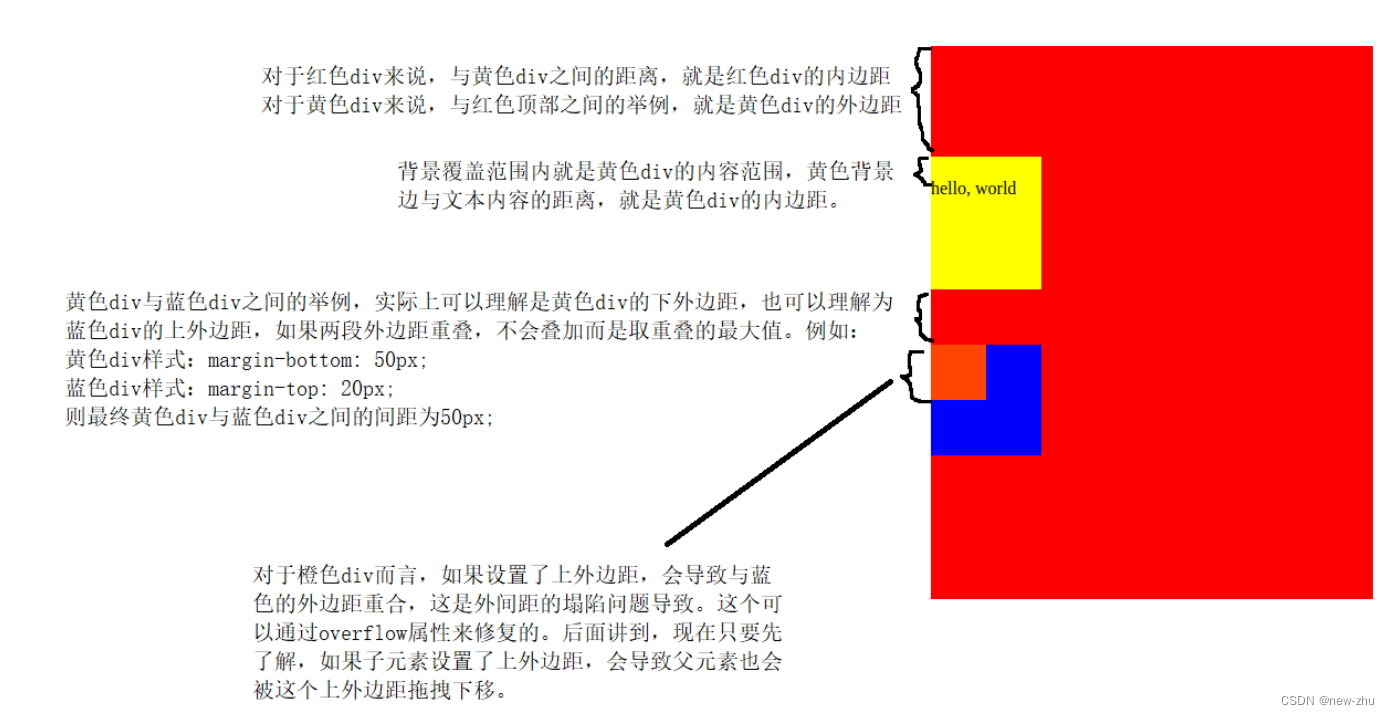
在浏览器中,F12调试工具里面elements选项中,提供了一个盒子模型给开发者查看当前元素的外边距、边框、内边距、元素的宽高的模型,这个模型就是盒模型(box model)。基于盒模型,我们可以分析出一个元素具体在网页中的实际占据空间是多少,可以让开发者可以轻松的进行网页排版与布局
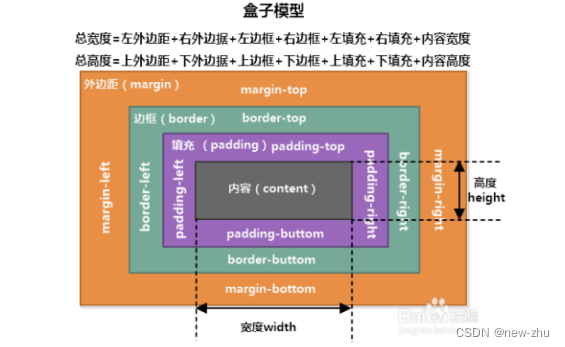
| 属性名 | 描述 |
|---|---|
| margin-top | 设置元素的上外边距 |
| margin-right | 设置元素的右外边距 |
| margin-bottom | 设置元素的下外边距 |
| margin-left | 设置元素的左外边距 |
| margin | 上面所有外边距属性的集体简写方式。有4种简写方式: 1个属性值。例如:** margin: 20px;表示同时设置元素的4个方向的外边距对为20px2个属性值。例如: margin: 20px 40px;表示设置元素的外边距,上下为20px,左右为40px3个属性值。例如: margin: 20px 40px 50px;表示设置元素的外边距,上20px,左右40px, 下50px4个属性值。例如: margin: 10px 20px 30px 40px;**表示上10px,右20px,下30px,左40px;【顺时针排列】 |
| padding-top | 设置元素的上内边距(也叫补白或填充) |
| padding-right | 设置元素的右内边距 |
| padding-bottom | 设置元素的下内边距 |
| padding-left | 设置元素的左内边距 |
| padding | 上面所有内边距属性的集体简写方式。有4种简写方式: 1个属性值。例如:** padding: 20px;表示设置元素的4个方向的内边距对为20px2个属性值。例如: padding: 20px 40px;表示设置元素的内边距,上下为20px,左右为40px3个属性值。例如: padding: 20px 40px 50px;表示设置元素的内边距,上20px,左右40px, 下50px4个属性值。例如: padding: 10px 20px 30px 40px;**表示上10px,右20px,下30px,左40px;【顺时针排列】 |
<!DOCTYPE html>
<html lang="en">
<head>
<meta charset="UTF-8">
<title>Title</title>
<style>
.box1{
max-width: 1600px;
background-color: red;
margin: 0 auto;
}
.box2{
height: 250px;
background-color: red;
/*margin-top: 100px;*/
/*margin-right: 150px;*/
/*margin-bottom: 250px;*/
/*margin-left: 150px;*/
/*margin: 100px 150px 250px 150px; !* 上面的简写 上 右 下 左 顺时针方向 *!*/
/*margin: 100px 150px 250px; !* 上面的简写 上 左右 下*!*/
/*margin: 150px 150px; !* 上面的简写 上下 左右 *!*/
margin: 150px; /* 上面的简写 四个方向 */
}
.box3{
width: 150px;
height: 50px;
background-color: yellow;
/*padding-top: 50px;*/
/*padding-right: 50px;*/
/*padding-bottom: 20px;*/
/*padding-left: 50px;*/
/*padding: 50px 50px 20px 50px; !* 上面的简写:上 右 下 左 顺时针方向 *!*/
/*padding: 50px 50px 20px; !* 上面的简写 上 左右 下 *!*/
/*padding: 50px 50px; !* 上面的简写 上下 左右 *!*/
padding: 50px; /* 上面的简写 四个方向 */
}
</style>
</head>
<body>
<div class="box1">
内容居中
</div>
<div class="box2">
外边距设置
<div class="box3">
内边距设置
</div>
</div>
<p>一个普通p标签</p>
</body>
</html>边距的使用
<!DOCTYPE html>
<html lang="en">
<head>
<meta charset="UTF-8">
<title>Title</title>
<link rel="stylesheet" href="normalize.css">
<style>
.box1{
width: 400px;
height: 200px;
background-color: red;
text-align: center;
}
.box2{
width: 150px;
height: 50px;
background-color: yellow;
margin: 0 auto; /* 设置让子块级元素在父块级元素的内部横向居中 */
}
</style>
</head>
<body>
1. 初始化样式,针对列表,h1,p等等HTML元素,在默认情况下存在一些不必要的内外边距,工作中一般会处理掉<br>
<p>p1</p>
<h1>h1</h1>
<ul>
<li>li-1</li>
<li>li-2</li>
</ul>
2. 让子块级元素在父块级元素内部居中 <br>
<div class="box1">
<div class="box2">hello</div>
</div>
3. 布局效果 <br>
<hr>
<style>
.today-news{
width: 440px;
margin: 50px;
}
.today-news .block-title{
font-size: 30px;
color: #0066cc;
border-bottom: 1px solid #ccccff;
height: 61px;
}
.today-news .block-title span{
border-bottom: 5px solid #0066cc;
padding-bottom: 15px;
}
.today-news .block-title .first-news a{
color: #333;
text-decoration: none;
}
.today-news .news-list li{
line-height: 32px;
}
.today-news .first-news {
padding: 13px 0 5px;
font-weight: bold;
}
.today-news a:hover {
color: #0c82ff;
}
.today-news li .site{
color: #253e6d;
font-weight: bold;
}
.today-news li .line{
padding: 0 5px;
color: #e9e9e9;
}
</style>
<div class="today-news">
<h3 class="block-title"><span>今日话题</span></h3>
<ul class="news-list">
<li class="first-news"><a href="">国家统计局:5月份国民经济运行呈现恢复势头</a></li>
<li><a class="site" href="">海外网</a><span class="line">|</span><a class="title" href="">落实“双碳”行动,共建美丽家园</a></li>
<li><a class="site" href="">新华网</a><span class="line">|</span><a class="title" href="">这笔钱,你也可能领到!全国总工会最新通知</a></li>
<li><a class="site" href="">中国青年网</a><span class="line">|</span><a class="title" href="">过度防疫被通报:疫情防控不松懈不加码</a></li>
<li><a class="site" href="">半月谈网</a><span class="line">|</span><a class="title" href="">身在基层却脱离基层,部分干部为何疏离百姓家门</a></li>
<li><a class="site" href="">澎湃新闻</a><span class="line">|</span><a class="title" href="">全国铁路6月20日起实行新运行图</a></li>
<li><a class="site" href="">中国新闻周刊</a><span class="line">|</span><a class="title" href="">黑土地告急!事关14亿人的饭碗</a></li>
</ul>
</div>
</body>
</html>边框
| 属性名 | 描述 |
|---|---|
| border-top-style | 设置元素的上边框类型。常见值如下: none: 无边框。 dotted: 点状轮廓。 dashed: 虚线轮廓。 solid: 实线轮廓 |
| border-right-style | 设置元素的右边框类型。常见值同上。 |
| border-bottom-style | 设置元素的下边框类型。常见值同上。 |
| border-left-style | 设置元素的左边框类型。常见值同上。 |
| border-style | 上面所有边框类型属性的集体简写方式。有4种简写方式,参考margin简写方式。 |
| border-top-color | 设置元素的上边框颜色。 |
| border-right-color | 设置元素的右边框颜色。 |
| border-bottom-color | 设置元素的下边框颜色。 |
| border-left-color | 设置元素的左边框颜色。 |
| border-color | 上面所有边框颜色属性的集体简写方式。有4种简写方式,参考margin简写方式。 |
| border-top-width | 设置元素的上边框宽度。 |
| border-right-width | 设置元素的右边框宽度。 |
| border-bottom-width | 设置元素的下边框宽度。 |
| border-left-width | 设置元素的左边框宽度。 |
| border-width | 上面所有边框宽度属性的集体简写方式。有4种简写方式,参考margin简写方式。 |
border-top | 上边框颜色、类型、宽度的集体简写方式。 |
border-right | 右边框颜色、类型、宽度的集体简写方式。 |
border-bottom | 下边框颜色、类型、宽度的集体简写方式。 |
border-left | 左边框颜色、类型、宽度的集体简写方式。 |
border | 是四个方向的边框颜色、类型、宽度的集体简写方式。 |
border-top-left-radius | 设置元素的左上角圆角效果。值格式有2种: 正圆圆角,例如: border-top-left-radius: 直径长度;椭圆圆角,例如: border-top-left-radius: 水平方向直径 垂直方向直径; |
border-top-right-radius | 设置元素的右上角圆角效果。值格式同上。 |
border-bottom-right-radius | 设置元素的右下角圆角效果。值格式同上。 |
border-bottom-left-radius | 设置元素的左下角圆角效果。值格式同上。 |
border-radius | 上面所有元素圆角属性的集体简写方式。有4种简写方式,参考margin简写方式。值格式同上。 与上面的区别是椭圆圆角的参数以:** 水平方向直径/垂直方向直径**格式设置。 |
box-shadow | 设置元素的阴影效果。设置方式与**text-shadow类似。取值如下:none: 无阴影 参数1:定义元素的阴影水平偏移值**。正值,阴影在右边;负值,则阴影在左边 参数2:定义元素的阴影垂直偏移值。正值,阴影在下方;负值,则阴影在上方 参数3:定义元素的阴影模糊值半径。该值越大阴影边缘越模糊,若为0则阴影不模糊。不允许负值 参数4:定义元素的阴影外延值。正值,阴影将向四面扩展;负值,则阴影向里收缩 参数5:定义元素阴影的颜色。如果该值未定义,阴影颜色将默认取当前最近的文本颜色 参数6:inset: 定义元素的阴影类型为内阴影。该值为空时,则元素的阴影类型为外阴影 |
边框的基本使用
<!doctype html>
<html lang="en">
<head>
<meta charset="UTF-8">
<title>Document</title>
<style>
h1, button{
width: 200px;
}
.box1{
/* 边框属性 */
/*分别设置4个方向的边框类型*/
/*border-top-style: dotted;*/
/*border-right-style: dashed;*/
/*border-bottom-style: double;*/
/*border-left-style: solid;*/
/*设置上 右 下 左 的边框类型[简写]*/
/*border-style: dotted dashed double solid;*/
/*设置 上 左右 下的边框类型*/
/*border-style: dotted solid double;*/
/*设置上下 左右的边框类型*/
/*border-style: double solid;*/
/*同时设置4个方向的边框类型*/
border-style: solid;
}
.box2{
/*border-top-style: none;*/
/*border-right-style: none;*/
/*border-bottom-style: none;*/
/*border-left-style: none;*/
border-style: none;
}
.box3{
border-style: solid;
/*分别设置4个方向的边框颜色*/
/*border-top-color: red;*/
/*border-right-color: blue;*/
/*border-bottom-color: pink;*/
/*border-left-color: cyan;*/
/*简写边框颜色属性*/
/*!*一次性分别设置4个方向的边框颜色*!*/
/*border-color: red blue pink cyan;*/
/*!*设置 上 左右 下的边框颜色*!*/
/*border-color: red blue pink;*/
/*!*设置 上下 左右 的边框颜色*!*/
/*border-color: red blue;*/
/* 一次性同时设置4个方向的边框颜色 */
border-color: red;
}
.box4{
border-style: solid;
border-color: red;
/*分别设置4个方向的边框宽度*/
/*border-top-width: 2px;*/
/*border-right-width: 10px;*/
/*border-bottom-width: 10px;*/
/*border-left-width: 10px;*/
/*!*简写,一次性分别设置4个方向的边框宽度*!*/
/*border-width: 1px 10px 10px 10px;*/
/*!*一次性设置上 左右 下 的边框宽度*!*/
/*border-width: 1px 15px 10px;*/
/*!*一次性设置 上下 左右的边框宽度*!*/
/*border-width: 1px 10px;*/
/*!*一次性同时设置4个方向的边框宽度*!*/
border-width: 2px;
}
.box5{
/*border-style: solid;*/
/*border-color: red;*/
/*border-width: 2px;*/
/*按方向简写边框宽度,边框类型,边框颜色*/
/*border-top: 2px double red;*/
/*border-right: 2px double blue;*/
/*border-bottom: 5px solid blue;*/
/*border-left: 5px solid red;*/
border: 2px solid red;
}
</style>
</head>
<body>
<!-- <h1 class="box1">标题</h1>-->
<!-- <button class="box2">按钮</button>-->
<!-- <h1 class="box3">标题</h1>-->
<!-- <h1 class="box4">标题</h1>-->
<h1 class="box5">标题</h1>
</body>
</html>边框的实际使用
<!DOCTYPE html>
<html lang="en">
<head>
<meta charset="UTF-8">
<title>Title</title>
<style>
.search-btn{
width: 546px;
margin: 0 auto;
}
.search-btn:after{
content: "";
display: block;
clear: both;
overflow: hidden;
}
.search-btn input[type="text"]{
width: 423px;
height: 26px;
padding: 2px 44px 2px 17px; /* 上右下左 */
border: 2px solid #e2231a; /* 边框宽度 边框类型 边框颜色 */
outline: none;
float: left;
}
.search-btn input[type="text"]::placeholder{
font-size: 12px;
}
.search-btn .btn{
width: 58px;
height: 34px;
line-height: 34px;
background-color: #e1251b;
outline: none;
border: none;
float: left;
}
.search-btn .btn img{
width: 20px;
height: 20px;
vertical-align: sub;
}
</style>
</head>
<body>
<div class="search-btn">
<input type="text" name="" id="" placeholder="家电168热销"><button class="btn"><img src="search.svg" alt=""></button>
</div>
</body>
</html>元素基于边框实现图标效果
<!doctype html>
<html lang="en">
<head>
<meta charset="UTF-8">
<title>Document</title>
<style>
.box1{
width: 0;
height: 0;
border: 26px solid transparent;
border-top: 26px solid red;
}
.box2{
width: 0;
height: 0;
border: 26px solid transparent;
border-right: 26px solid red;
}
.box3{
width: 0;
height: 0;
border: 26px solid transparent;
border-bottom: 26px solid red;
}
.box4{
width: 0;
height: 0;
border: 26px solid transparent;
border-left: 26px solid red;
}
.box5{
width: 0;
height: 0;
border: 26px solid transparent;
border-left: 26px solid red;
border-right: 26px solid red;
}
.box6{
width: 0;
height: 0;
border: 26px solid transparent;
border-color: red yellow;
}
</style>
</head>
<body>
<div class="box1"></div>
<div class="box2"></div>
<div class="box3"></div>
<div class="box4"></div>
<div class="box5"></div>
<div class="box6"></div>
</body>
</html>元素圆角的使用
<!doctype html>
<html lang="en">
<head>
<meta charset="UTF-8">
<title>Document</title>
<style>
.box1{
width: 50px;
height: 50px;
background-color: red;
/* 单独设置4个方向的圆角 */
border-top-left-radius: 5px;
border-top-right-radius: 5px;
border-bottom-right-radius: 5px;
border-bottom-left-radius: 5px;
/*简写,设置4个方向的圆角*/
/*border-radius: 10px 10px 10px 10px;*/
/*设置上 左右 下*/
border-radius: 10px 20px 10px;
/*设置 上下 左右*/
border-radius: 20px 10px;
/*同时设置4个方向的圆角*/
border-radius: 50px;
}
.box2{
width: 200px;
height: 40px;
background-color: gray;
border-radius: 20px;
}
.box3{
width: 200px;
height: 40px;
background-color: black;
border-top-left-radius: 50px;
border-top-right-radius: 10px;
border-bottom-right-radius: 50px;
border-bottom-left-radius: 10px;
}
.box4{
/* 椭圆圆角 */
width: 200px;
height: 40px;
background-color: orangered;
border-top-left-radius: 20px 10px;
border-top-right-radius: 20px 10px;
border-bottom-right-radius: 20px 10px;
border-bottom-left-radius: 20px 10px;
}
.box5{
/* 椭圆圆角 */
width: 200px;
height: 40px;
background-color: orangered;
border-radius: 50px/25px;
}
</style>
</head>
<body>
<div class="box1"></div>
<div class="box2"></div>
<div class="box3"></div>
<div class="box4"></div>
<div class="box5"></div>
<div class="box6"></div>
</body>
</html>元素的阴影
<!doctype html>
<html lang="en">
<head>
<meta charset="UTF-8">
<title>Document</title>
<style>
body{
background-color: #f5f5f5;
}
.box1{
height: 300px;
width: 234px;
background-color: white;
transition: all .2s linear; /* 过渡样式的设置:从正常状态,切换到伪类状态的过渡效果。 参数1:设置要过渡的样式,all表示所有样式,参数2:完成过渡的持续时间。参数3:完成整个动画的运动轨迹 */
}
.box1:hover{
box-shadow: 0 15px 30px rgba(0,0,0,0.1);
transform: translate3d(0,-2px,0);
}
</style>
</head>
<body>
<div class="box1">
</div>
</body>
</html>元素的过渡动画效果
<!doctype html>
<html lang="en">
<head>
<meta charset="UTF-8">
<title>Document</title>
<style>
.box1{
width: 50px;
height: 50px;
background-color: red;
/*transition: width 10s linear;*/ /* 匀速 */
transition: width 10s ease; /*平滑*/
/*transition: width 10s ease-in; !* 先慢后快 *!*/
/*transition: width 10s ease-out; !* 先快后慢 *!*/
/*transition: width 10s ease-in-out; !* 先慢后快再慢 *!*/
}
.box1:hover{
width: 1200px;
}
</style>
</head>
<body>
<div class="box1">
</div>
</body>
</html>元素的背景
<!DOCTYPE html>
<html lang="en">
<head>
<meta charset="UTF-8">
<title>Title</title>
<style>
.page{
width: 100%;
max-width: 1600px;
margin: 0 auto;
height: 500px;
/*background-color: red; !* 背景图片被覆盖背景颜色 *!*/
/*background-image: url("assets/images/3f7f689039c6c5b5cbfb6a4c4cae5079.jpeg"); !*可以是网络路径,也可以是本地路径*!*/
/*background-repeat: no-repeat; !* 不平铺 *!*/
/*background-repeat: repeat-y; !* 垂直平铺,延Y轴平铺 *!*/
/*background-repeat: repeat-x; !* 横向平铺,延X轴平铺 *!*/
/*background-repeat: repeat; !* 全部平铺,默认值 *!*/
/*background-size: 100% 100%; !* 设置背景图片的大小 宽度 高度 *!*/
/*background-size: 100%; !* 如果是单独一个参数时,则表示只设置宽度,高度按比例缩放 *!*/
/*background-size: auto 100%; !* 表示单独指定高度,宽度按比例缩放 *!*/
/*背景图片定位:以元素右上角作为原点(0,0)*/
/*background-position: 100px 100px;*/
/*background-attachment: fixed; !*元素的背景图片,相对于窗口固定,元素滚动时,背景图片不会跟着滚动*!*/
/*background-attachment: scroll; !*相对于元素固定,当元素内容滚动时背景图片不会跟着滚动*!*/
/*background-attachment: local; !*相对于元素固定,当元素内容滚动时背景图片也会跟着滚动*!*/
/*overflow: scroll; !* 溢出内容的处理方式:scroll表示当内容超出元素本身的高度与高度时,出现滚动条 *!*/
background: red url("assets/images/3f7f689039c6c5b5cbfb6a4c4cae5079.jpeg") no-repeat 200px 100px;
}
</style>
</head>
<body style="height: 3000px;">
<div class="page">
hello world;<br>
hello world;<br>
hello world;<br>
hello world;<br>
hello world;<br>
hello world;<br>
hello world;<br>
hello world;<br>
hello world;<br>
hello world;<br>
hello world;<br>
hello world;<br>
hello world;<br>
hello world;<br>
hello world;<br>
hello world;<br>
hello world;<br>
hello world;<br>
hello world;<br>
hello world;<br>
hello world;<br>
hello world;<br>
hello world;<br>
hello world;<br>
hello world;<br>
hello world;<br>
hello world;<br>
hello world;<br>
hello world;<br>
hello world;<br>
hello world;<br>
hello world;<br>
hello world;<br>
hello world;<br>
hello world;<br>
hello world;<br>
hello world;<br>
hello world;<br>
hello world;<br>
hello world;<br>
hello world;<br>
hello world;<br>
hello world;<br>
</div>
</body>
</html>









