这个标题名字可能有歧义,只是不知道如何更好的表达,总之就是将图片的像素转换成3D场景的模型,并设置这个模型的颜色,放到像素点对应的位置从而拼接成一个图片,起因是上文中用js分解了音乐,实现了模型跳动效果,既然音频可以分解,那图片应该也可以,所以就有个这篇博客。
大概得实现逻辑是这样的,先找一个图片,像素要小,越小越好,要有花纹,然后用canvas将图片的每个像素拆解出来,拆解后可以获得这个图片每个像素的位置,颜色,用集合保存每个像素的信息,在3D场景中循环,有了位置和颜色后,在循环中创建一个个正方体,将正方体的位置设置为像素的位置,y轴方向为1,创建贴图,并将贴图的颜色改为像素点的颜色,全部循环后就得到一副用正方体拼接出来的图片了。但是如果你的图片分辨率高,那么拆解出来的像素点很多,就需要筛选掉一些,否则浏览器会卡死,所以强调用分辨率低的图片。
这里先找一副图片:

下面开始代码:
首先创建场景,相机,灯光,渲染器等:
initScene(){
scene = new THREE.Scene();
},
initCamera(){
this.camera = new THREE.PerspectiveCamera(45, window.innerWidth / window.innerHeight, 0.1, 10000);
this.camera.position.set(200,400,200);
},
initLight(){
//添加两个平行光
const directionalLight1 = new THREE.DirectionalLight(0xffffff, 1.5);
directionalLight1.position.set(300,300,600)
scene.add(directionalLight1);
const directionalLight2 = new THREE.DirectionalLight(0xffffff, 1.5);
directionalLight2.position.set(600,200,600)
scene.add(directionalLight2);
},
initRenderer(){
this.renderer = new THREE.WebGLRenderer({ antialias: true });
this.container = document.getElementById("container")
this.renderer.setSize(this.container.clientWidth, this.container.clientHeight);
this.renderer.setClearColor('#AAAAAA', 1.0);
this.container.appendChild(this.renderer.domElement);
},
initControl(){
this.controls = new OrbitControls(this.camera, this.renderer.domElement);
this.controls.enableDamping = true;
this.controls.maxPolarAngle = Math.PI / 2.2; // // 最大角度
},
initAnimate() {
requestAnimationFrame(this.initAnimate);
this.renderer.render(scene, this.camera);
},然后封装一个用canvas分解图片的方法
getImagePixels(image) {
return new Promise((resolve) => {
const canvas = document.createElement('canvas');
const ctx = canvas.getContext('2d');
canvas.width = image.width;
canvas.height = image.height;
ctx.drawImage(image, 0, 0);
const imageData = ctx.getImageData(0, 0, canvas.width, canvas.height);
const data = imageData.data;
const pixels = [];
for (let i = 0; i < data.length; i += 4) {
const x = (i / 4) % canvas.width;
const y = Math.floor((i / 4) / canvas.width);
const r = data[i];
const g = data[i + 1];
const b = data[i + 2];
const a = data[i + 3];
pixels.push({ x, y, r, g, b, a });
}
resolve(pixels); // 返回所有像素的数据数组
});
},然后调用这个方法获取到像素点集合信息,再循环这个集合,这里为了不卡顿,选择每40个像素点才生成一个模型,也就是下面的i%40===0的判断,
initBox(){
const img = new Image();
img.src = '/static/images/image.jpg';
let geometry = new THREE.BoxGeometry(1, 1, 1);
img.onload = async () => {
let boxModel = []
try {
const allPixels = await this.getImagePixels(img);
for (let i = 0; i < allPixels.length; i++) {
if(i%40 === 0) {
let r = allPixels[i].r;
let g = allPixels[i].g;
let b = allPixels[i].b;
let x = allPixels[i].x;
let y = allPixels[i].y;
let cubeMaterial = new THREE.MeshPhysicalMaterial({color: 'rgb(' + r + ', ' + g + ', ' + b + ')'});
this.boxMaterial.push(cubeMaterial)
let mesh = new THREE.Mesh(geometry.clone(), cubeMaterial);
mesh.position.set(x, 1, y);
mesh.updateMatrix() // 更新投影矩阵,不更新各mesh位置会不正确
boxModel.push(mesh.geometry.applyMatrix4(mesh.matrix));
}
}
const boxGeometry = mergeGeometries(boxModel,true)
let result = new THREE.Mesh(boxGeometry, this.boxMaterial)
scene.add(result);
console.log("執行完畢")
} catch (error) {
console.error('Error getting image pixels:', error);
}
};
},最终得到一副比较虚幻的图片
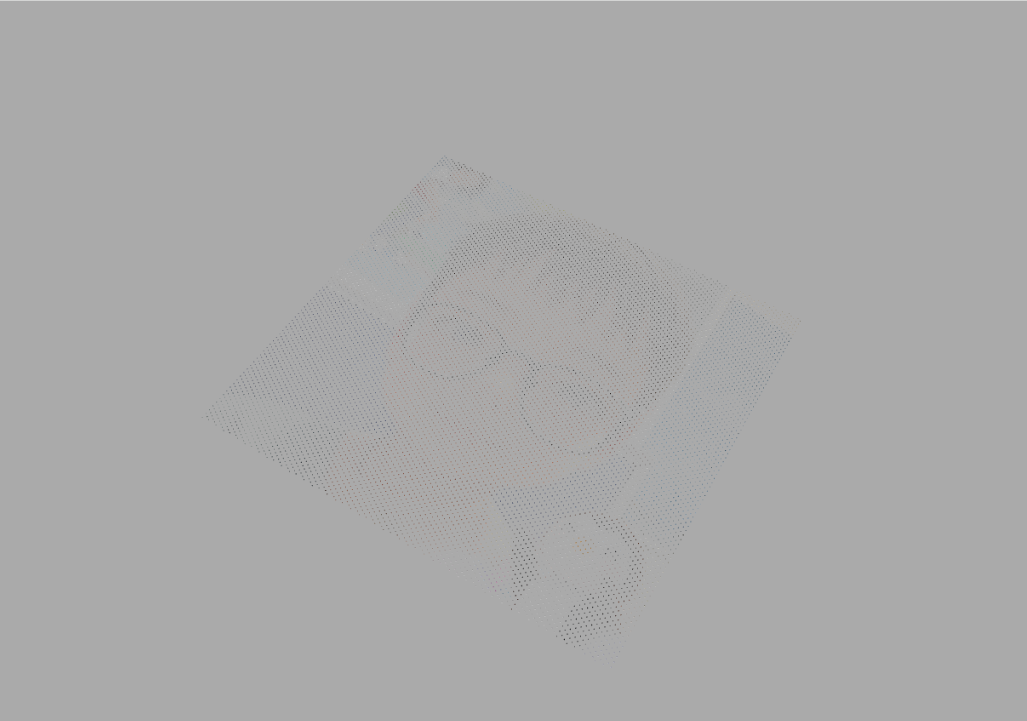
因为每个模型之间距离比较远,所以图片比较阴暗和虚幻,为了提高图片效果,可以将模型的宽和高改为5,
let geometry = new THREE.BoxGeometry(5, 5, 5);
这样就真实点了,可以根据电脑性能来调整去选取的像素点个数,如果电脑足够好,也可以根据上一篇音乐的效果,给这个图片添加音乐效果的跳动。
完整代码如下:
<template>
<div style="width:100px;height:100px;">
<div id="container"></div>
</div>
</template>
<script>
import * as THREE from 'three'
import {OrbitControls} from "three/addons/controls/OrbitControls";
import {mergeGeometries} from "three/addons/utils/BufferGeometryUtils";
let scene;
export default {
name: "agv-single",
data() {
return{
camera:null,
cameraCurve:null,
renderer:null,
container:null,
controls:null,
imageData:[],
boxMaterial:[],
}
},
methods:{
initScene(){
scene = new THREE.Scene();
},
initCamera(){
this.camera = new THREE.PerspectiveCamera(45, window.innerWidth / window.innerHeight, 0.1, 10000);
this.camera.position.set(200,400,200);
},
initLight(){
//添加两个平行光
const directionalLight1 = new THREE.DirectionalLight(0xffffff, 1.5);
directionalLight1.position.set(300,300,600)
scene.add(directionalLight1);
const directionalLight2 = new THREE.DirectionalLight(0xffffff, 1.5);
directionalLight2.position.set(600,200,600)
scene.add(directionalLight2);
},
initBox(){
const img = new Image();
img.src = '/static/images/image.jpg';
let geometry = new THREE.BoxGeometry(5, 5, 5);
img.onload = async () => {
let boxModel = []
try {
const allPixels = await this.getImagePixels(img);
for (let i = 0; i < allPixels.length; i++) {
if(i%40 === 0) {
let r = allPixels[i].r;
let g = allPixels[i].g;
let b = allPixels[i].b;
let x = allPixels[i].x;
let y = allPixels[i].y;
let cubeMaterial = new THREE.MeshPhysicalMaterial({color: 'rgb(' + r + ', ' + g + ', ' + b + ')'});
this.boxMaterial.push(cubeMaterial)
let mesh = new THREE.Mesh(geometry.clone(), cubeMaterial);
mesh.position.set(x, 1, y);
mesh.updateMatrix() // 更新投影矩阵,不更新各mesh位置会不正确
boxModel.push(mesh.geometry.applyMatrix4(mesh.matrix));
}
}
const boxGeometry = mergeGeometries(boxModel,true)
let result = new THREE.Mesh(boxGeometry, this.boxMaterial)
scene.add(result);
console.log("執行完畢")
} catch (error) {
console.error('Error getting image pixels:', error);
}
};
},
getImagePixels(image) {
return new Promise((resolve) => {
const canvas = document.createElement('canvas');
const ctx = canvas.getContext('2d');
canvas.width = image.width;
canvas.height = image.height;
ctx.drawImage(image, 0, 0);
const imageData = ctx.getImageData(0, 0, canvas.width, canvas.height);
const data = imageData.data;
const pixels = [];
for (let i = 0; i < data.length; i += 4) {
const x = (i / 4) % canvas.width;
const y = Math.floor((i / 4) / canvas.width);
const r = data[i];
const g = data[i + 1];
const b = data[i + 2];
const a = data[i + 3];
pixels.push({ x, y, r, g, b, a });
}
resolve(pixels); // 返回所有像素的数据数组
});
},
initRenderer(){
this.renderer = new THREE.WebGLRenderer({ antialias: true });
this.container = document.getElementById("container")
this.renderer.setSize(this.container.clientWidth, this.container.clientHeight);
this.renderer.setClearColor('#AAAAAA', 1.0);
this.container.appendChild(this.renderer.domElement);
},
initControl(){
this.controls = new OrbitControls(this.camera, this.renderer.domElement);
this.controls.enableDamping = true;
this.controls.maxPolarAngle = Math.PI / 2.2; // // 最大角度
},
initAnimate() {
requestAnimationFrame(this.initAnimate);
this.renderer.render(scene, this.camera);
},
initPage(){
this.initScene();
this.initCamera();
this.initLight();
this.initBox();
this.initRenderer();
this.initControl();
this.initAnimate();
}
},
mounted() {
this.initPage()
}
}
</script>
<style scoped>
#container{
position: absolute;
width:100%;
height:100%;
overflow: hidden;
}
</style>










