
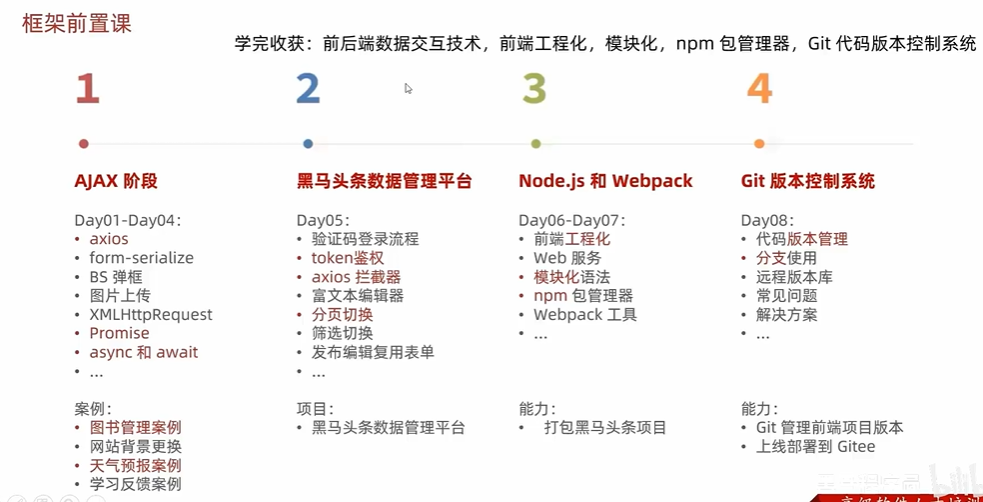
1.1-AJAX入门与axios使用




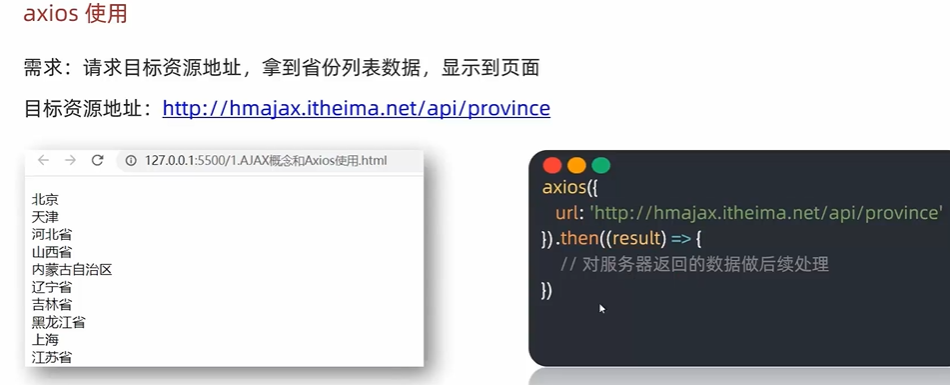




1.2-认识URL

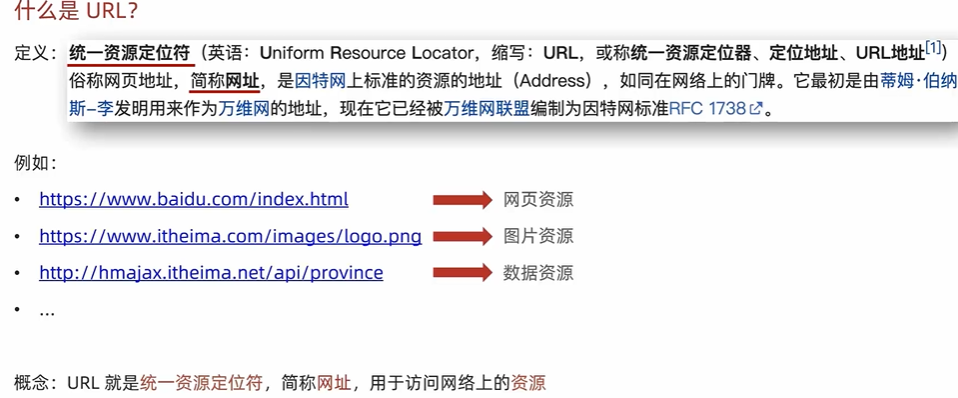







1.3-查询参数
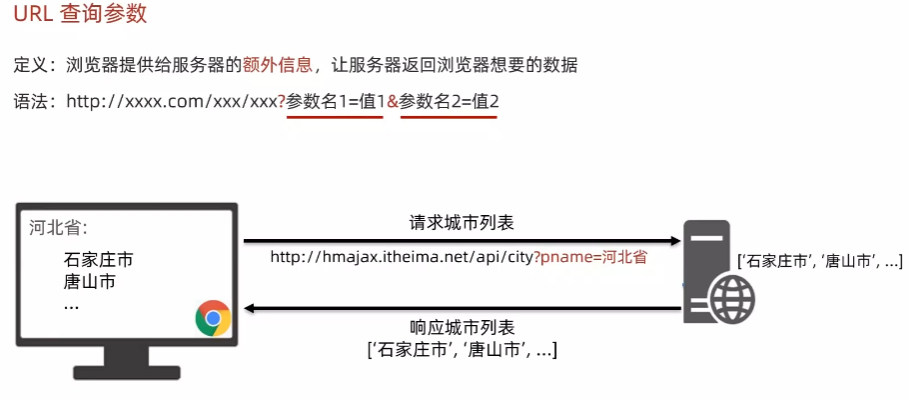




1.4-案例_地区查询



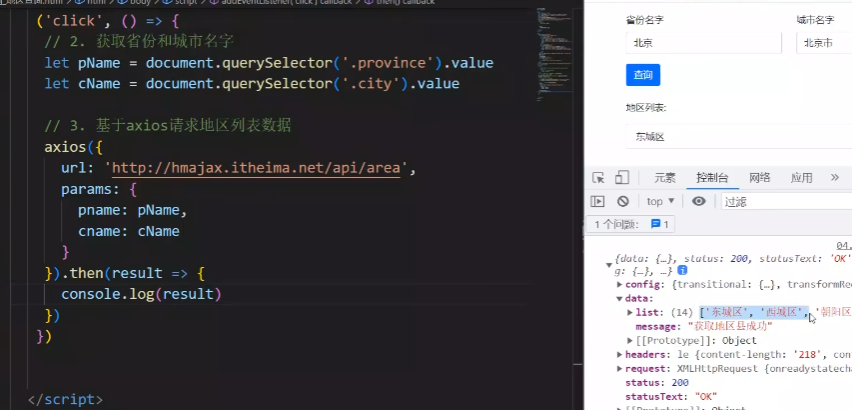

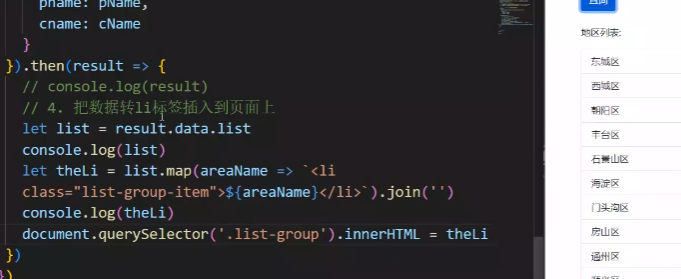
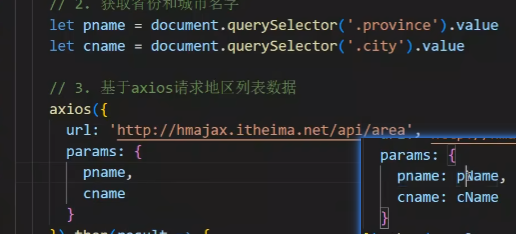
<script src="https://cdn.jsdelivr.net/npm/axios/dist/axios.min.js"></script>
<script>
/*
获取地区列表: http://hmajax.itheima.net/api/area
查询参数:
pname: 省份或直辖市名字
cname: 城市名字
*/
// 目标: 根据省份和城市名字, 查询地区列表
// 1. 查询按钮-点击事件
document.querySelector('.sel-btn').addEventListener('click', () => {
// 2. 获取省份和城市名字
let pname = document.querySelector('.province').value
let cname = document.querySelector('.city').value
// 3. 基于axios请求地区列表数据
axios({
url: 'http://hmajax.itheima.net/api/area',
params: {
pname,
cname
}
}).then(result => {
// console.log(result)
// 4. 把数据转li标签插入到页面上
let list = result.data.list
console.log(list)
let theLi = list.map(areaName => `<li class="list-group-item">${areaName}</li>`).join('')
console.log(theLi)
document.querySelector('.list-group').innerHTML = theLi
})
})
</script>1.5-常用请求方法和数据提交

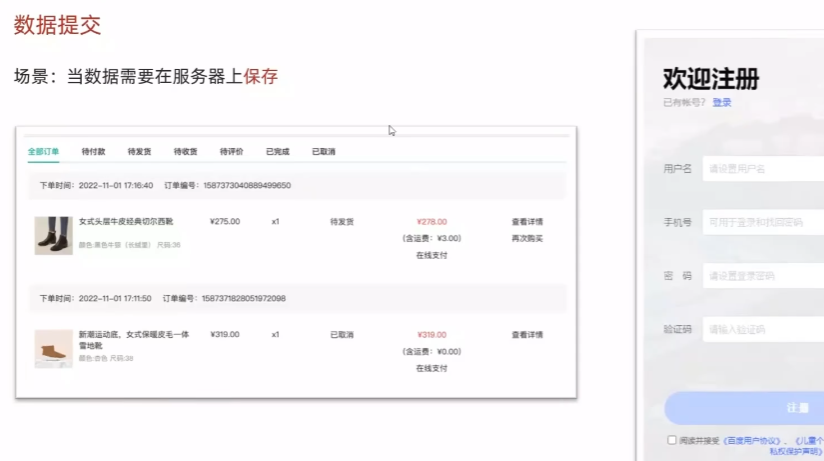
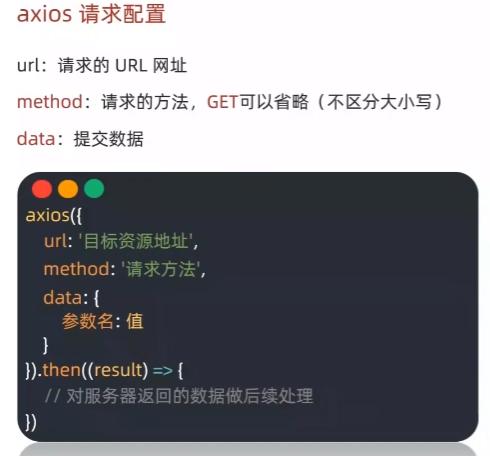



1.6-axios错误处理
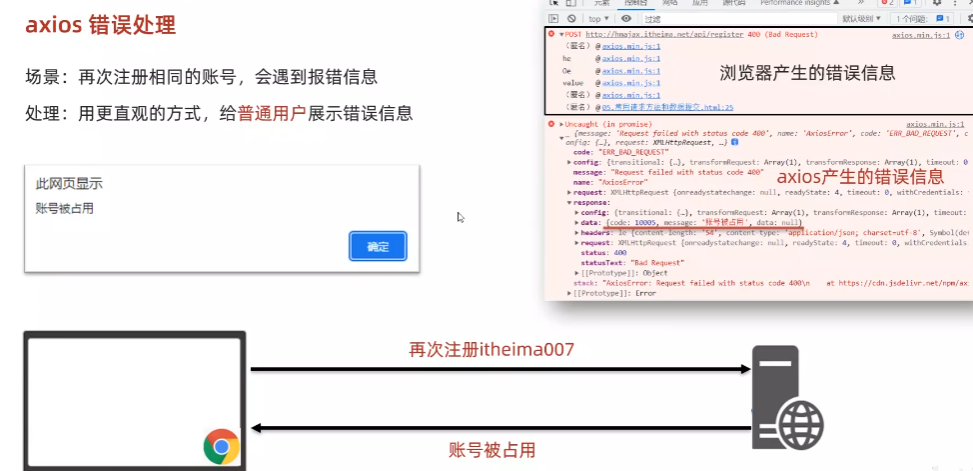


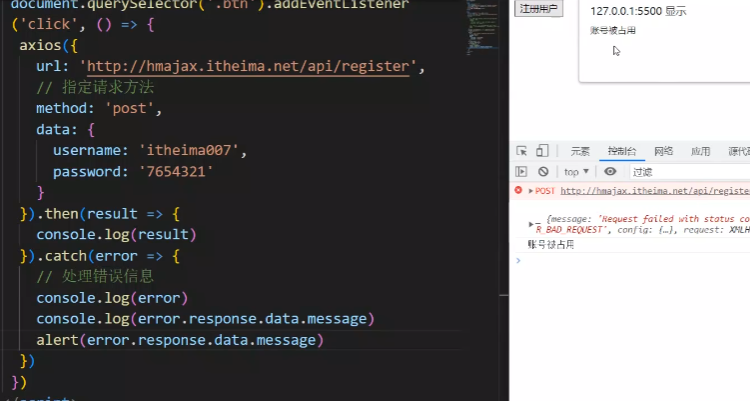
<button class="btn">注册用户</button>
<script src="https://cdn.jsdelivr.net/npm/axios/dist/axios.min.js"></script>
<script>
/*
注册用户: http://hmajax.itheima.net/api/register
请求方法: POST
参数名:
username: 用户名 (中英文和数字组成, 最少8位)
password: 密码 (最少6位)
目标: 点击按钮, 通过axios提交用户和密码, 完成注册
需求: 使用axios错误处理语法, 拿到报错信息, 弹框反馈给用户
*/
document.querySelector('.btn').addEventListener('click', () => {
axios({
url: 'http://hmajax.itheima.net/api/register',
method: 'post',
data: {
username: 'itheima007',
password: '7654321'
}
}).then(result => {
// 成功
console.log(result)
}).catch(error => {
// 失败
// 处理错误信息
console.log(error)
console.log(error.response.data.message)
alert(error.response.data.message)
})
})
</script>1.7-HTTP协议请求报文

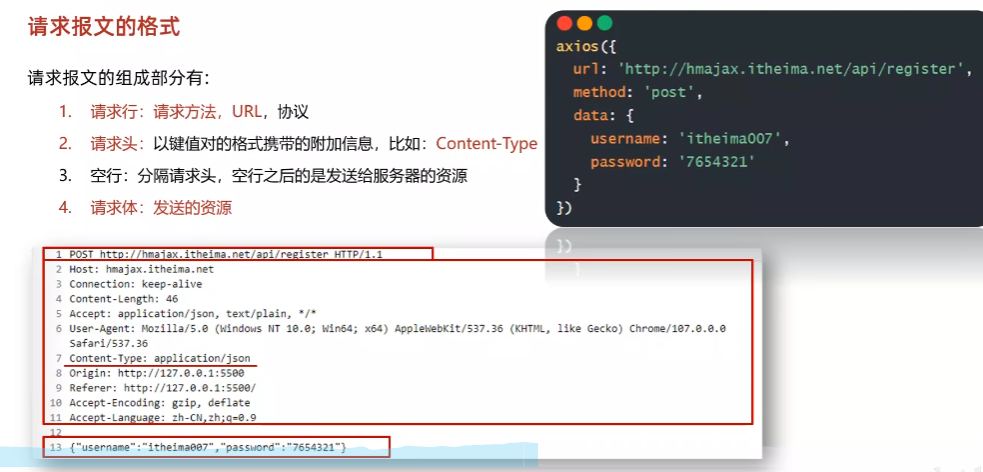

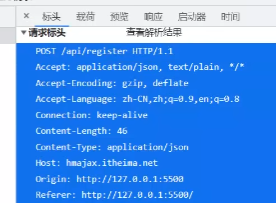

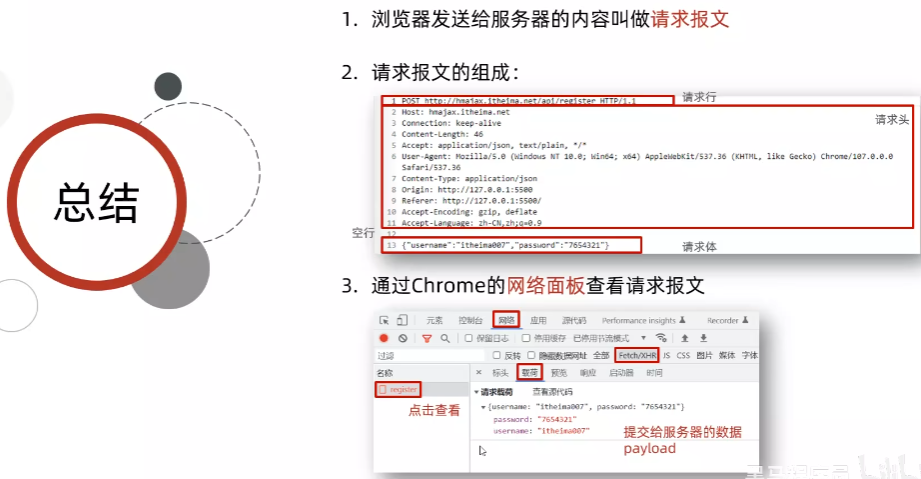
1.8-请求报文-错误排查



1.9-HTTP协议响应报文
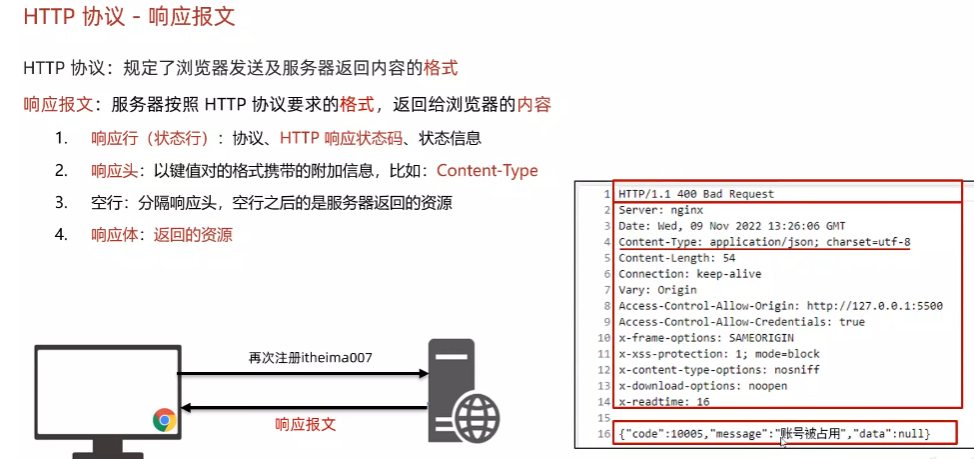



![]()
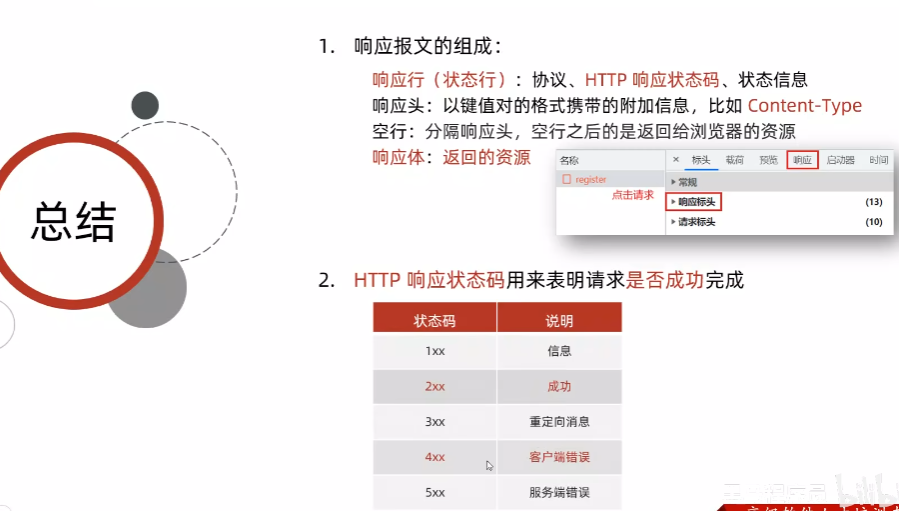
1.10-接口文档

接口用例 | Apifox 帮助文档

<body>
<button class="btn">用户登录</button>
<script src="https://cdn.jsdelivr.net/npm/axios/dist/axios.min.js"></script>
<script>
// 用户注册
// axios({
// url: 'http://hmajax.itheima.net/api/register',
// method: 'post',
// data: {
// username: 'itheima007',
// password: '7654321'
// }
// })
document.querySelector('.btn').addEventListener('click', () => {
// 用户登录
axios({
url: 'http://hmajax.itheima.net/api/login',
method: 'post',
data: {
username: 'itheima007',
password: '7654321'
}
})
})
</script>
</body>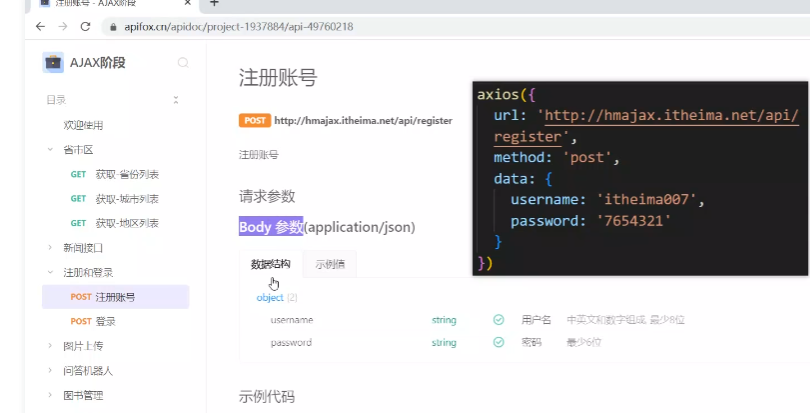
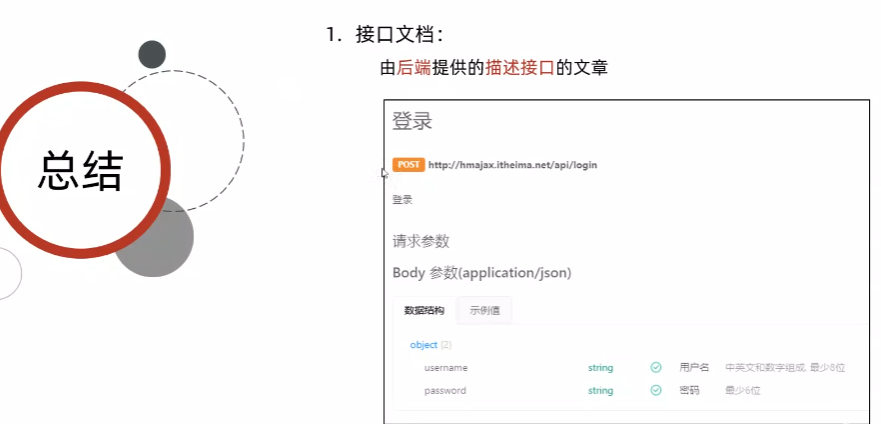
1.11-案例_登录


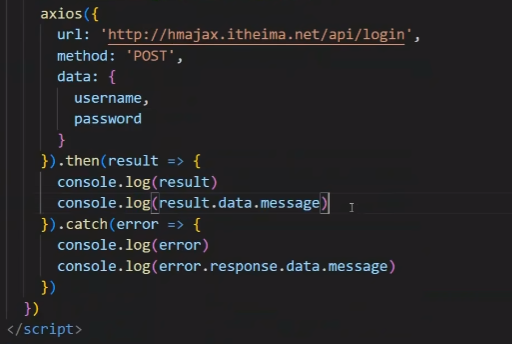
<!DOCTYPE html>
<html lang="en">
<head>
<meta charset="UTF-8">
<meta http-equiv="X-UA-Compatible" content="IE=edge">
<meta name="viewport" content="width=device-width, initial-scale=1.0">
<title>案例_登录</title>
<!-- 引入bootstrap.css -->
<link rel="stylesheet" href="https://cdn.jsdelivr.net/npm/bootstrap@5.2.2/dist/css/bootstrap.min.css">
<!-- 公共 -->
<style>
html,
body {
background-color: #EDF0F5;
width: 100%;
height: 100%;
display: flex;
justify-content: center;
align-items: center;
}
.container {
width: 520px;
height: 540px;
background-color: #fff;
padding: 60px;
box-sizing: border-box;
}
.container h3 {
font-weight: 900;
}
</style>
<!-- 表单容器和内容 -->
<style>
.form_wrap {
color: #8B929D !important;
}
.form-text {
color: #8B929D !important;
}
</style>
<!-- 提示框样式 -->
<style>
.alert {
transition: .5s;
opacity: 0;
}
.alert.show {
opacity: 1;
}
</style>
</head>
<body>
<div class="container">
<h3>欢迎-登录</h3>
<!-- 登录结果-提示框 -->
<div class="alert alert-success" role="alert">
提示消息
</div>
<!-- 表单 -->
<div class="form_wrap">
<form>
<div class="mb-3">
<label for="username" class="form-label">账号名</label>
<input type="text" class="form-control username">
</div>
<div class="mb-3">
<label for="password" class="form-label">密码</label>
<input type="password" class="form-control password">
</div>
<button type="button" class="btn btn-primary btn-login"> 登 录 </button>
</form>
</div>
</div>
<script src="https://cdn.jsdelivr.net/npm/axios/dist/axios.min.js"></script>
<script>
// 目标1:点击登录时,用户名和密码长度判断,并提交数据和服务器通信
// 1.1 登录-点击事件
document.querySelector('.btn-login').addEventListener('click', () => {
// 1.2 获取用户名和密码
const username = document.querySelector('.username').value
const password = document.querySelector('.password').value
// console.log(username, password)
// 1.3 判断长度
if (username.length < 8) {
console.log('用户名必须大于等于8位')
return // 阻止代码继续执行
}
if (password.length < 6) {
console.log('密码必须大于等于6位')
return // 阻止代码继续执行
}
// 1.4 基于axios提交用户名和密码
// console.log('提交数据到服务器')
axios({
url: 'http://hmajax.itheima.net/api/login',
method: 'POST',
data: {
username,
password
}
}).then(result => {
console.log(result)
console.log(result.data.message)
}).catch(error => {
console.log(error)
console.log(error.response.data.message)
})
})
</script>
</body>
</html>1.12-案例登录提示消息


<!DOCTYPE html>
<html lang="en">
<head>
<meta charset="UTF-8">
<meta http-equiv="X-UA-Compatible" content="IE=edge">
<meta name="viewport" content="width=device-width, initial-scale=1.0">
<title>案例_登录_提示消息</title>
<!-- 引入bootstrap.css -->
<link rel="stylesheet" href="https://cdn.jsdelivr.net/npm/bootstrap@5.2.2/dist/css/bootstrap.min.css">
<!-- 公共 -->
<style>
html,
body {
background-color: #EDF0F5;
width: 100%;
height: 100%;
display: flex;
justify-content: center;
align-items: center;
}
.container {
width: 520px;
height: 540px;
background-color: #fff;
padding: 60px;
box-sizing: border-box;
}
.container h3 {
font-weight: 900;
}
</style>
<!-- 表单容器和内容 -->
<style>
.form_wrap {
color: #8B929D !important;
}
.form-text {
color: #8B929D !important;
}
</style>
<!-- 提示框样式 -->
<style>
.alert {
transition: .5s;
opacity: 0;
}
.alert.show {
opacity: 1;
}
</style>
</head>
<body>
<div class="container">
<h3>欢迎-登录</h3>
<!-- 登录结果-提示框 -->
<div class="alert alert-success" role="alert">
提示消息
</div>
<!-- 表单 -->
<div class="form_wrap">
<form>
<div class="mb-3">
<label for="username" class="form-label">账号名</label>
<input type="text" class="form-control username">
</div>
<div class="mb-3">
<label for="password" class="form-label">密码</label>
<input type="password" class="form-control password">
</div>
<button type="button" class="btn btn-primary btn-login"> 登 录 </button>
</form>
</div>
</div>
<script src="https://cdn.jsdelivr.net/npm/axios/dist/axios.min.js"></script>
<script>
// 目标1:点击登录时,用户名和密码长度判断,并提交数据和服务器通信
// 目标2:使用提示框,反馈提示消息
// 2.1 获取提示框
const myAlert = document.querySelector('.alert')
/**
* 2.2 封装提示框函数,重复调用,满足提示需求
* 功能:
* 1. 显示提示框
* 2. 不同提示文字msg,和成功绿色失败红色isSuccess(true成功,false失败)
* 3. 过2秒后,让提示框自动消失
*/
function alertFn(msg, isSuccess) {
// 1> 显示提示框
myAlert.classList.add('show')
// 2> 实现细节
myAlert.innerText = msg
const bgStyle = isSuccess ? 'alert-success' : 'alert-danger'
myAlert.classList.add(bgStyle)
// 3> 过2秒隐藏
setTimeout(() => {
myAlert.classList.remove('show')
// 提示:避免类名冲突,重置背景色
myAlert.classList.remove(bgStyle)
}, 2000)
}
// 1.1 登录-点击事件
document.querySelector('.btn-login').addEventListener('click', () => {
// 1.2 获取用户名和密码
const username = document.querySelector('.username').value
const password = document.querySelector('.password').value
// console.log(username, password)
// 1.3 判断长度
if (username.length < 8) {
alertFn('用户名必须大于等于8位', false)
console.log('用户名必须大于等于8位')
return // 阻止代码继续执行
}
if (password.length < 6) {
alertFn('密码必须大于等于6位', false)
console.log('密码必须大于等于6位')
return // 阻止代码继续执行
}
// 1.4 基于axios提交用户名和密码
// console.log('提交数据到服务器')
axios({
url: 'http://hmajax.itheima.net/api/login',
method: 'POST',
data: {
username,
password
}
}).then(result => {
alertFn(result.data.message, true)
console.log(result)
console.log(result.data.message)
}).catch(error => {
alertFn(error.response.data.message, false)
console.log(error)
console.log(error.response.data.message)
})
})
</script>
</body>
</html>1.13-form-serialize使用
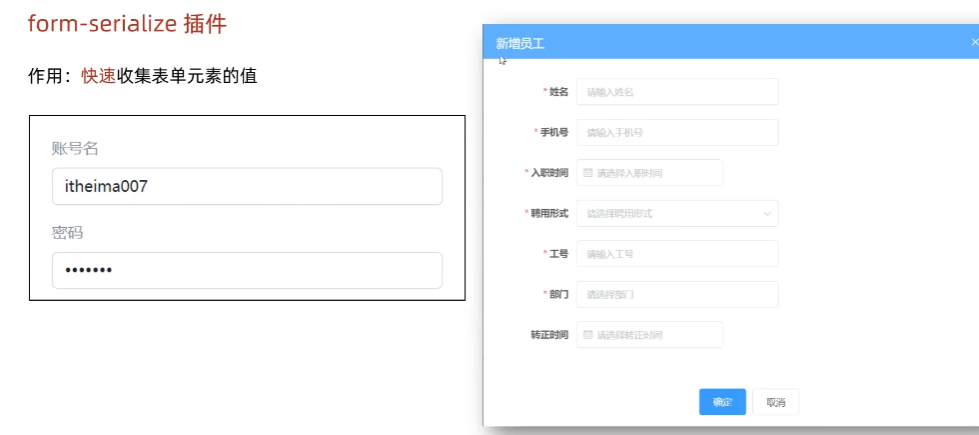
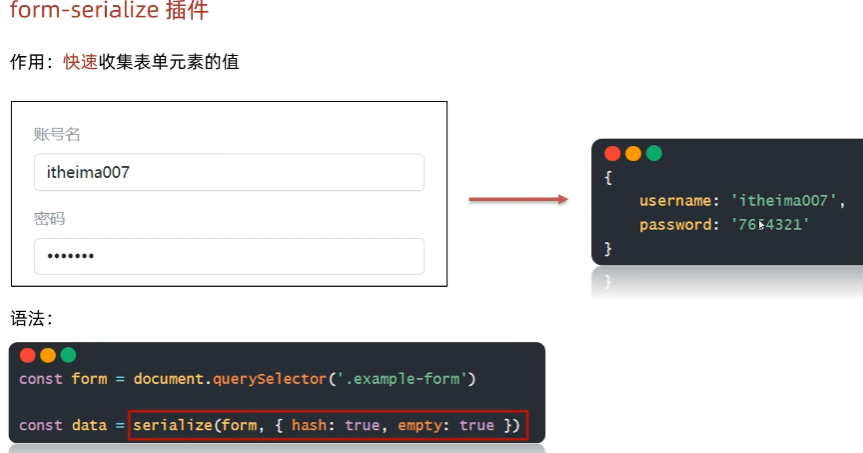
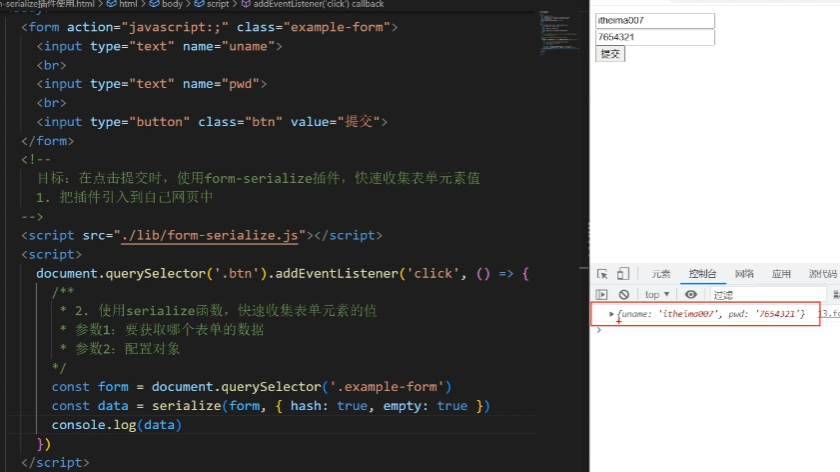



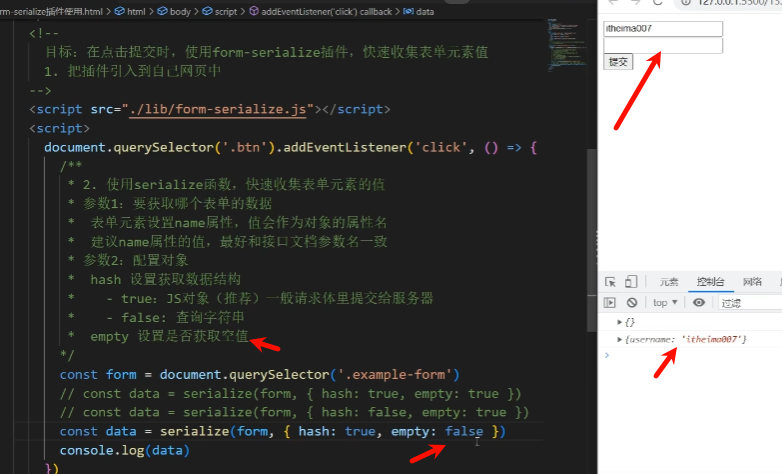

<body>
<form action="javascript:;" class="example-form">
<input type="text" name="username">
<br>
<input type="text" name="password">
<br>
<input type="button" class="btn" value="提交">
</form>
<!--
目标:在点击提交时,使用form-serialize插件,快速收集表单元素值
1. 把插件引入到自己网页中
-->
<script src="./lib/form-serialize.js"></script>
<script>
document.querySelector('.btn').addEventListener('click', () => {
/**
* 2. 使用serialize函数,快速收集表单元素的值
* 参数1:要获取哪个表单的数据
* 表单元素设置name属性,值会作为对象的属性名
* 建议name属性的值,最好和接口文档参数名一致
* 参数2:配置对象
* hash 设置获取数据结构
* - true:JS对象(推荐)一般请求体里提交给服务器
* - false: 查询字符串
* empty 设置是否获取空值
* - true: 获取空值(推荐)数据结构和标签结构一致
* - false:不获取空值
*/
const form = document.querySelector('.example-form')
const data = serialize(form, { hash: true, empty: true })
// const data = serialize(form, { hash: false, empty: true })
// const data = serialize(form, { hash: true, empty: false })
console.log(data)
})
</script>
</body>1.14-案例_登录_整合form-serialize


<!DOCTYPE html>
<html lang="en">
<head>
<meta charset="UTF-8">
<meta http-equiv="X-UA-Compatible" content="IE=edge">
<meta name="viewport" content="width=device-width, initial-scale=1.0">
<title>案例_登录_插件使用</title>
<!-- 引入bootstrap.css -->
<link rel="stylesheet" href="https://cdn.jsdelivr.net/npm/bootstrap@5.2.2/dist/css/bootstrap.min.css">
<!-- 公共 -->
<style>
html,
body {
background-color: #EDF0F5;
width: 100%;
height: 100%;
display: flex;
justify-content: center;
align-items: center;
}
.container {
width: 520px;
height: 540px;
background-color: #fff;
padding: 60px;
box-sizing: border-box;
}
.container h3 {
font-weight: 900;
}
</style>
<!-- 表单容器和内容 -->
<style>
.form_wrap {
color: #8B929D !important;
}
.form-text {
color: #8B929D !important;
}
</style>
<!-- 提示框样式 -->
<style>
.alert {
transition: .5s;
opacity: 0;
}
.alert.show {
opacity: 1;
}
</style>
</head>
<body>
<div class="container">
<h3>欢迎-登录</h3>
<!-- 登录结果-提示框 -->
<div class="alert alert-success" role="alert">
提示消息
</div>
<!-- 表单 -->
<div class="form_wrap">
<form class="login-form">
<div class="mb-3">
<label for="username" class="form-label">账号名</label>
<input type="text" class="form-control username" name="username">
</div>
<div class="mb-3">
<label for="password" class="form-label">密码</label>
<input type="password" class="form-control password" name="password">
</div>
<button type="button" class="btn btn-primary btn-login"> 登 录 </button>
</form>
</div>
</div>
<script src="https://cdn.jsdelivr.net/npm/axios/dist/axios.min.js"></script>
<!-- 3.1 引入插件 -->
<script src="./lib/form-serialize.js"></script>
<script>
// 目标1:点击登录时,用户名和密码长度判断,并提交数据和服务器通信
// 目标2:使用提示框,反馈提示消息
// 目标3:使用form-serialize插件,收集用户名和密码
// 2.1 获取提示框
const myAlert = document.querySelector('.alert')
/**2.2 封装提示框函数,重复调用,满足提示需求
* 功能:
* 1. 显示提示框
* 2. 不同提示文字msg,和成功绿色失败红色isSuccess(true成功,false失败)
* 3. 过2秒后,让提示框自动消失
*/
function alertFn(msg, isSuccess) {
// 1> 显示提示框
myAlert.classList.add('show')
// 2> 实现细节
myAlert.innerText = msg
const bgStyle = isSuccess ? 'alert-success' : 'alert-danger'
myAlert.classList.add(bgStyle)
// 3> 过2秒隐藏
setTimeout(() => {
myAlert.classList.remove('show')
// 提示:避免类名冲突,重置背景色
myAlert.classList.remove(bgStyle)
}, 2000)
}
// 1.1 登录-点击事件
document.querySelector('.btn-login').addEventListener('click', () => {
// 3.2 使用serialize函数,收集登录表单里用户名和密码
const form = document.querySelector('.login-form')
const data = serialize(form, { hash: true, empty: true })
console.log(data)
// {username: 'itheima007', password: '7654321'}
const { username, password } = data
// 1.2 获取用户名和密码
// const username = document.querySelector('.username').value
// const password = document.querySelector('.password').value
console.log(username, password)
// 1.3 判断长度
if (username.length < 8) {
alertFn('用户名必须大于等于8位', false)
console.log('用户名必须大于等于8位')
return // 阻止代码继续执行
}
if (password.length < 6) {
alertFn('密码必须大于等于6位', false)
console.log('密码必须大于等于6位')
return // 阻止代码继续执行
}
// 1.4 基于axios提交用户名和密码
// console.log('提交数据到服务器')
axios({
url: 'http://hmajax.itheima.net/api/login',
method: 'POST',
data: {
username,
password
}
}).then(result => {
alertFn(result.data.message, true)
console.log(result)
console.log(result.data.message)
}).catch(error => {
alertFn(error.response.data.message, false)
console.log(error)
console.log(error.response.data.message)
})
})
</script>
</body>
</html>









