1. 环境
开发板:DAYU200
系统版本:OpenHarmony 3.2.2.3
SDK版本:ohos-sdk 3.2.2.3
开发工具:DevEco Studio 3.0.0.900(For OpenHarmony)
2. 知识要点及示例图

3. 知识点简要
3.1 堆叠容器(Stack)
堆叠容器,即将子组件叠放在一起,后入先呈现的方式在UI中展示。可以理解为在箱子中装东西,最后放入箱子的在最上层。 使用场景如首页读秒跳转、页面悬浮按钮等。
简单示例(stackSimple.ets)
@Entry
@Component
struct StackSimple {
build() {
Flex({direction: FlexDirection.Column}) {
// Stack(value: {alignContent?: Alignment })
// alignContent: Alignment 默认Center 设置子组件在容器内的对齐方式,可缺省
// 设置子组件在容器内的对齐方式为默认,即居中对齐
Stack() {
Text('第一个子组件').width('100%').height(300)
.fontSize(50).fontColor(Color.White)
.backgroundColor(Color.Grey)
Text('第二个子组件').width('50%').height(100)
.fontSize(50).fontColor(Color.White)
.backgroundColor(Color.Blue)
}
.layoutWeight(1)
.border({
width: 2,
style: BorderStyle.Solid,
color: Color.Red
})
// 设置子组件在容器内的对齐方式为顶部对齐
Stack({alignContent: Alignment.Top}) {
Text('第一个子组件').width('100%').height(300)
.fontSize(50).fontColor(Color.White)
.backgroundColor(Color.Grey)
Text('第二个子组件').width('100%').height(100)
.fontSize(50).fontColor(Color.White)
.backgroundColor(Color.Blue)
}
.layoutWeight(1)
.border({
width: 2,
style: BorderStyle.Solid,
color: Color.Green
})
// 设置子组件在容器内的对齐方式为底部对齐
Stack({alignContent: Alignment.Bottom}) {
Text('第一个子组件').width('100%').height(300)
.fontSize(50).fontColor(Color.White)
.backgroundColor(Color.Grey)
Text('第二个子组件').width('100%').height(100)
.fontSize(50).fontColor(Color.White)
.backgroundColor(Color.Blue)
}
.layoutWeight(1)
.border({
width: 2,
style: BorderStyle.Solid,
color: Color.Orange
})
}
.width('100%')
.height('100%')
.padding(14)
}
}
详细参见:Stack堆叠容器组件
3.2 弹性布局容器(Flex)
弹性布局容器也可称为弹性盒子,并提供了两根轴线,分别为主轴和交叉轴,主轴的方向由direction属性设置,交叉轴始终垂直于主轴。使用场景相对较多,如列表展示、布局划分等。
简单示例(flexSimple.ets)
@Entry
@Component
struct FlexSimple {
build() {
// Flex(options?:{direction?:FlexDirection,wrap?:FlexWrap,justifyContent?:FlexAlign,alignItems?:ItemAlign,alignContent?:FlexAlign})
// direction: 子组件在Flex容器上排列的方向,即主轴的方向。默认FlexDirection.Row
Flex({direction: FlexDirection.Column}) {
//不设置主轴方向,默认为Row
Flex() {
Text('第一个子组件')
.fontSize(25).fontColor(Color.White)
.backgroundColor(Color.Grey)
.layoutWeight(1)
.height('100%')
Text('第二个子组件')
.fontSize(25).fontColor(Color.White)
.backgroundColor(Color.Green)
.layoutWeight(1)
.height('100%')
Text('第三个子组件')
.fontSize(25).fontColor(Color.White)
.backgroundColor(Color.Gray)
.layoutWeight(1)
.height('100%')
}
.width('100%')
.layoutWeight(1) // 设置主轴方向为Column
Flex({direction: FlexDirection.Column}) {
Text('第一个子组件')
.fontSize(25).fontColor(Color.White)
.backgroundColor(Color.Grey)
.layoutWeight(1)
.width('100%')
Text('第二个子组件')
.fontSize(25).fontColor(Color.White)
.backgroundColor(Color.Green)
.layoutWeight(1)
.width('100%')
Text('第三个子组件')
.fontSize(25).fontColor(Color.White)
.backgroundColor(Color.Gray)
.layoutWeight(1)
.width('100%')
}
.height('100%')
.layoutWeight(3)
.border({
width: 2,
style: BorderStyle.Solid,
color: Color.White
})
}
.width('100%')
.height('100%')
.padding(14)
.backgroundColor(Color.Orange)}
}
- `layoutWeight` 容器尺寸确定时,元素与兄弟节点主轴布局尺寸按照权重进行分配,忽略本身尺寸设置。仅在`Row`/`Column`/`Flex`布局中生效。
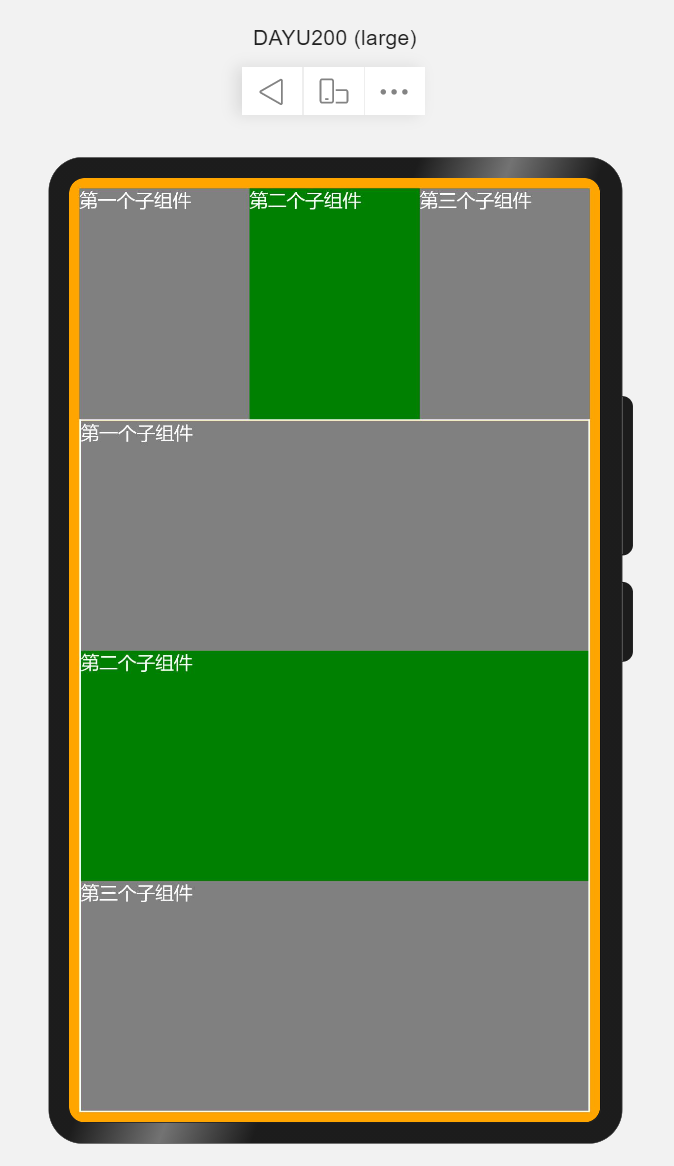
> 详细参见:[`Flex`弹性布局组件](https://docs.openharmony.cn/pages/v3.1/zh-cn/application-dev/reference/arkui-ts/ts-container-flex.md/)
#### 3.3 路径绘制组件(Path)
路径绘制组件是在固定的区域通过起点、途经点、结束点通过线条连接起来构成一个图形。形如你早上跑步,从家门口开始,绕着小区跑一圈,那么你所经过的路线构成一个不规则的圆形。使用场景绘制icon图形。
**简单示例(`pathSimple.ets`)**@Entry@Component
br/>@Component
build() {
// Path()
// width 路径所在矩形宽度 height 路径所在矩形高度 commands 路径绘制命令字符串
// commands('M起始坐标 L画直线到坐标 H画垂直直线到坐标 V画水平直线到坐标 C三次贝尔曲线到 S光滑三次贝尔曲线到 Q二次贝尔曲线到 T光滑二次贝尔曲线到 A椭圆弧 Z关闭')
Flex({direction: FlexDirection.Column,justifyContent: FlexAlign.Center, alignItems: ItemAlign.Center, alignContent: FlexAlign.Center}) {
// 画直线
Path().width(300).height(10).commands('M0 0 L500 0 Z').stroke(Color.Blue).strokeWidth(3)
// 画矩形
Path().width(300).height(100).commands('M0 0 H500 V100 H0 Z').fill(Color.White).stroke(Color.Red).strokeWidth(3)
// 画圆
Path().width(300).height(300).commands('M150 150 a100 100 0 1 1 0 1 Z')
}
.width('100%')
.height('100%')
}
}
- 若要实现类似SVG效果的图,需要了解[`Shape`绘制组件的父组件](https://docs.openharmony.cn/pages/v3.1/zh-cn/application-dev/reference/arkui-ts/ts-drawing-components-shape.md/)
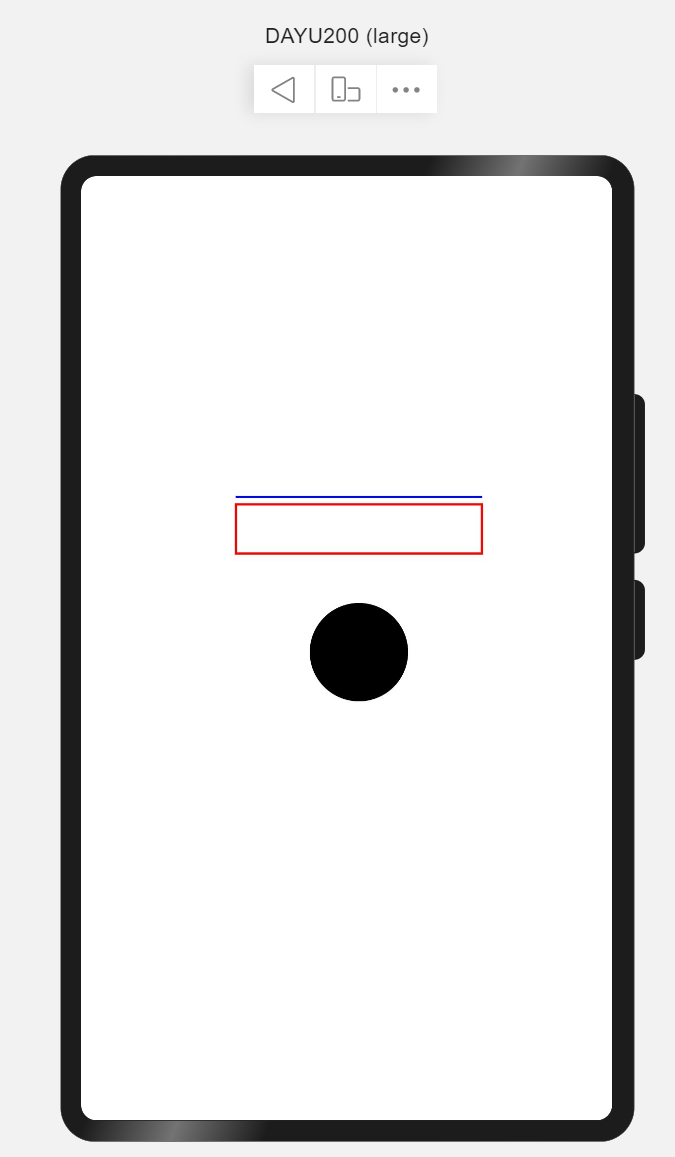
> 详细参见:[`Path`路径绘制组件](https://docs.openharmony.cn/pages/v3.1/zh-cn/application-dev/reference/arkui-ts/ts-drawing-components-path.md/)
#### 3.4 沿垂直方向布局容器(Column)
沿垂直方向布局的容器,即通过设置属性使其子组件在垂直方向显示。使用场景如内容列表、聊天列表等。
**简单示例(`columnSimple.ets`)**@Entry@Component
br/>@Component
build() {
// Column(value:{space?:Length})
// space纵向布局元素间距
Column({space: 10}) {
Text('1')
.fontSize(50).fontColor(Color.White)
.backgroundColor(Color.Blue)
.width('100%')
.textAlign(TextAlign.Center)
Text('2')
.fontSize(50).fontColor(Color.White)
.backgroundColor(Color.Orange)
.width('100%')
.textAlign(TextAlign.Center)
Text('3')
.fontSize(50).fontColor(Color.White)
.backgroundColor(Color.Green)
.width('100%')
.textAlign(TextAlign.Center)
}
.width('100%')
.height('100%')
.padding({
top: 20
})
}
}
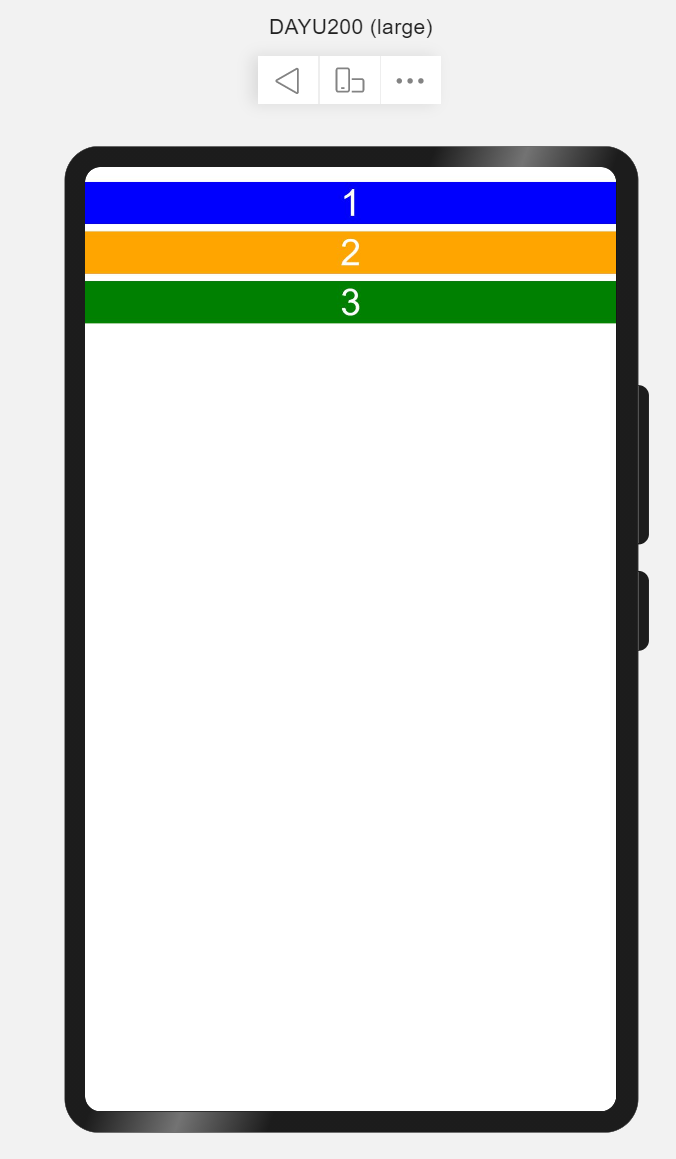
> 详细参见:[`Column`沿垂直方向布局容器](https://docs.openharmony.cn/pages/v3.1/zh-cn/application-dev/reference/arkui-ts/ts-container-column.md/)
#### 3.5 文本组件(Text)
文本组件是App中最常见的用于呈现信息的组件。常用场景如用户昵称、内容列表中文本信息、文章内容信息等。
**简单示例(`textSimple.ets`)**@Entry@Component
br/>@Component
build() {
Flex({direction: FlexDirection.Column, justifyContent: FlexAlign.Center, alignItems: ItemAlign.Center}) {
// Text(content?:string)
// content 文本内容
Text('Welcome to OpenHarmony!')
.fontSize(50).fontColor(Color.Red).fontWeight(FontWeight.Bold)
}
.width('100%')
.height('100%')
}
}
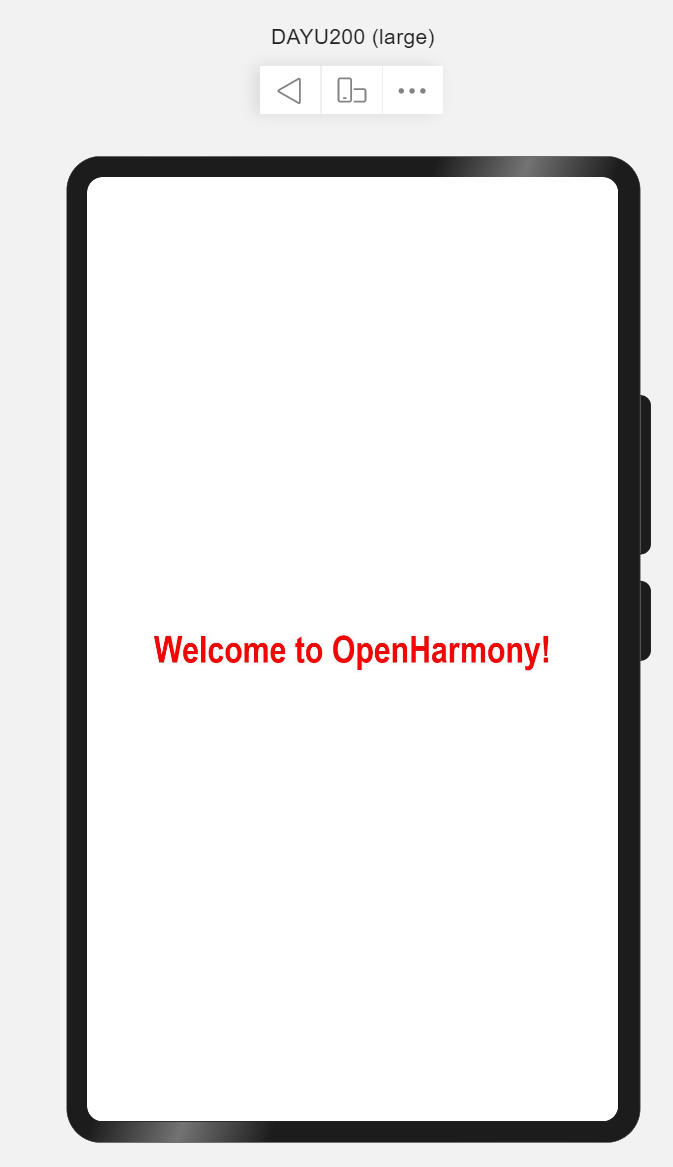
> 详细参见:[`Text`文本组件](https://docs.openharmony.cn/pages/v3.1/zh-cn/application-dev/reference/arkui-ts/ts-basic-components-text.md/)
#### 3.6 路由(Router)
路由是页面间跳转常用的API,需要在页面中导入路由模块`import router from '@ohos.router'`,常用`router.push`来做应用内跳转到指定页面。
**简单示例(`routerSimple.ets`)**import router from '@ohos.router';@Entry
br/>@Entry
struct RouterSimple {
build() {
Flex({justifyContent: FlexAlign.Center, alignItems: ItemAlign.Center}) {
Button('跳转到首页')
.width(300)
.height(50)
.fontSize(25)
.onClick(() => {
router.push({
url: 'pages/index'
})
})
}
.width('100%')
.height('100%')
}
}
- 注意:跳转页面必须是在`config.json`的`js`->`pages`中配置的页面。
> 详细参见:[`Router`路由](https://docs.openharmony.cn/pages/v3.1/zh-cn/application-dev/reference/apis/js-apis-router.md/)
#### 3.7 定时器(setInterval)
`setInterval`重复调用一个函数,在每次调用之间具有固定的时间延迟。使用场景3秒后跳转页面。
**简单示例(`intervalSimple.ets`)**import router from '@ohos.router';@Entry
br/>@Entry
struct IntervalSimple {
@State time: number = 3;
build() {
Flex({justifyContent: FlexAlign.Center, alignItems: ItemAlign.Center}) {
Text(跳过 | ${this.time} s)
.fontSize(50).fontColor(Color.White)
.backgroundColor(Color.Gray)
.padding(10)
.width(300)
.height(120)
.textAlign(TextAlign.Center)
.borderRadius(50)
}
.width('100%')
.height('100%')
}
aboutToAppear() {
let skipWait = setInterval(() => {
this.time--;
if (this.time === 0) {
clearInterval(skipWait);
router.push({url: 'pages/index'})
}
}, 1000)
}
}
> 详细参见:[`setInterval`定时器](https://docs.openharmony.cn/pages/v3.1/zh-cn/application-dev/reference/apis/js-apis-timer.md/#setInterval)
### 4 启动页实现
利用第3小结介绍的容器、组件及API,完成启动页,根据第2小结可知启动页由Logo、文本、以及跳过读秒组成。核心代码如下:import router from '@ohos.router';@Entry
br/>@Entry
struct Splash {
@State timeMeter: number = 3;
private skipWaite;
build() {
Stack({alignContent: Alignment.TopEnd}) {
Flex({direction: FlexDirection.Column, alignItems: ItemAlign.Center, justifyContent: FlexAlign.Center}) {
Flex({alignItems: ItemAlign.Center, justifyContent: FlexAlign.Center}) {
Shape() {
Path()
.commands('M70 20 a50 50 0 0 0 0 100 Z')
Path()
.commands('M70 20 L300 20 L300 140 L100 140 L100 105 a15 15 0 0 0 -15 -15 a 15 15 0 0 0 -15 15 Z')
Path()
.commands('M300 20 a50 50 0 0 1 0 120 Z')
Path()
.commands('M100 120 L100 280 L250 280 L250 170 L220 170 a15 15 0 0 1 -15 -15 a15 15 0 0 1 15 -15 Z')
Path()
.commands('M100 280 a50 50 0 0 0 150 0 Z')
}
.height('400px')
.width('400px')
.fill(0x8B8ED7)
}
.layoutWeight(2)
.width('100%')
Flex({direction: FlexDirection.Column, alignItems: ItemAlign.Center, justifyContent: FlexAlign.Center}) {
Text('叮音')
.fontSize(50)
.fontWeight(FontWeight.Bold)
.fontColor(Color.White)
Text('与乐符共舞,共普完美篇章')
.fontSize(16)
.fontColor(0xE5E5E5)
}
.layoutWeight(1)
.width('100%')
}
.height('100%')
.width('100%')
Text(`跳过 | ${this.timeMeter}s`)
.height(32)
.fontSize(14)
.fontColor(Color.White)
.borderRadius(50)
.backgroundColor(0xB2B2B236)
.margin({
top: 20,
right: 20
})
.padding({
top: 8,
bottom: 8,
left: 16,
right: 16
})
.onClick(() => {
clearInterval(this.skipWaite);
})
}
.width('100%')
.height('100%')
.linearGradient({
direction: GradientDirection.LeftTop,
colors: [[0xA0EACF, 0], [0x014872, 1]]
})}
aboutToAppear() {
this.skipWait = setInterval(() => {
this.timeMeter--;
if (this.timeMeter === 0) {
clearInterval(skipWait);
router.push({url: 'pages/index'})
}
}, 1000)
}
}
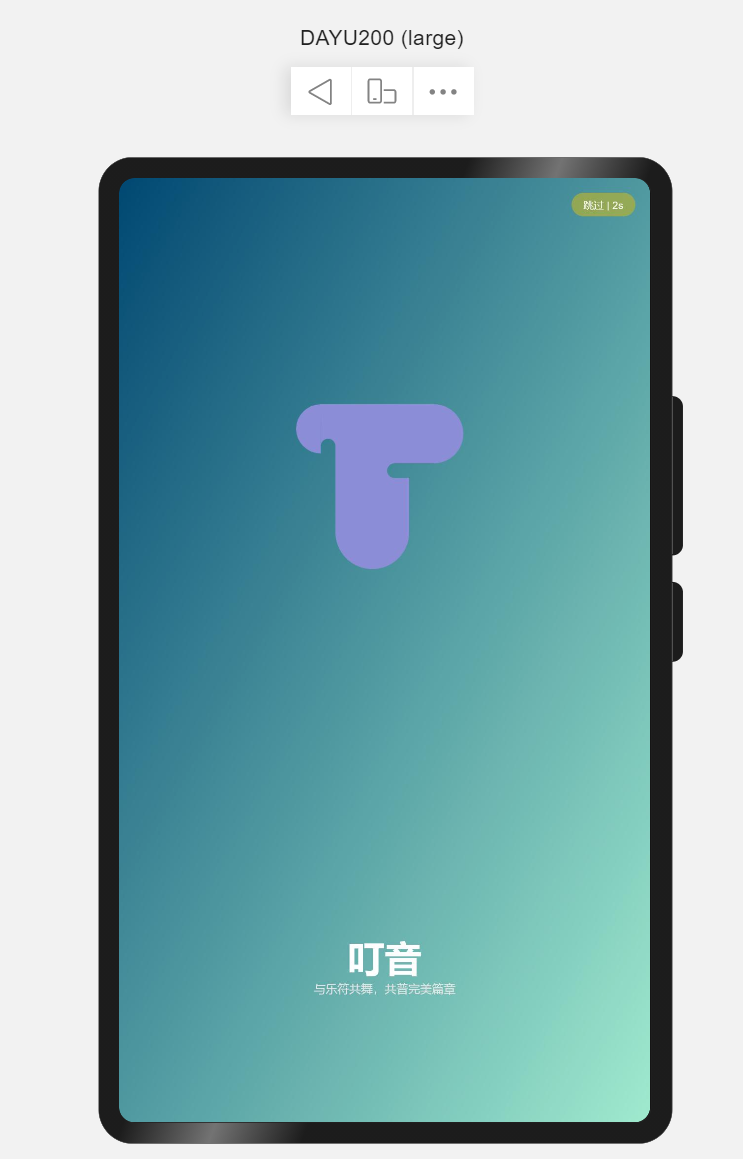
演示效果见: [OpenHarmony App启动页及欢迎页](https://www.bilibili.com/video/BV1mU4y127fN)
[想了解更多关于开源的内容,请访问:](https://ost.51cto.com/#bkwz)
[51CTO 开源基础软件社区](https://ost.51cto.com#bkwz)
https://ost.51cto.com/#bkwz